Passbolt เป็น Tools ที่ใช้บริหารจัดการ Password Manager ที่ถูกออกแบบมาสำหรับการทำงานแบบ Teams โดยเป็น Open Source สามารถติดตั้งได้บน Self-Host ของตัวเอง ทำให้มั่นใจได้ว่ามีความปลอดภัยในระดับนึง นอกจากนี้ยังมี Feature อื่น ๆ ที่น่าสนใจ เช่น Strong Encryption, User Authentication
Get Started
- ทำการ Download และ Install
# git clone https://github.com/natthasath/docker-passbolt.git
# cp .env.example .env
# docker-compose up -d- ทำการ Create User แล้วคลิก Link ที่ถูก Generate
# docker-compose exec passbolt su -m -c "/usr/share/php/passbolt/bin/cake passbolt register_user -u admin@example.com -f Admin -l Example -r admin" -s /bin/sh www-data ____ __ ____
/ __ \____ _____ ____/ /_ ____ / / /_
/ /_/ / __ `/ ___/ ___/ __ \/ __ \/ / __/
/ ____/ /_/ (__ |__ ) /_/ / /_/ / / /
/_/ \__,_/____/____/_.___/\____/_/\__/
Open source password manager for teams
-------------------------------------------------------------------------------
User saved successfully.
To start registration follow the link provided in your mailbox or here:
https://localhost/setup/start/ad74e2cd-a9f4-4449-b511-9fecd3c3145c/d377a584-86f9-4155-9a36-6669f68bd8df
- คลิก Download extension
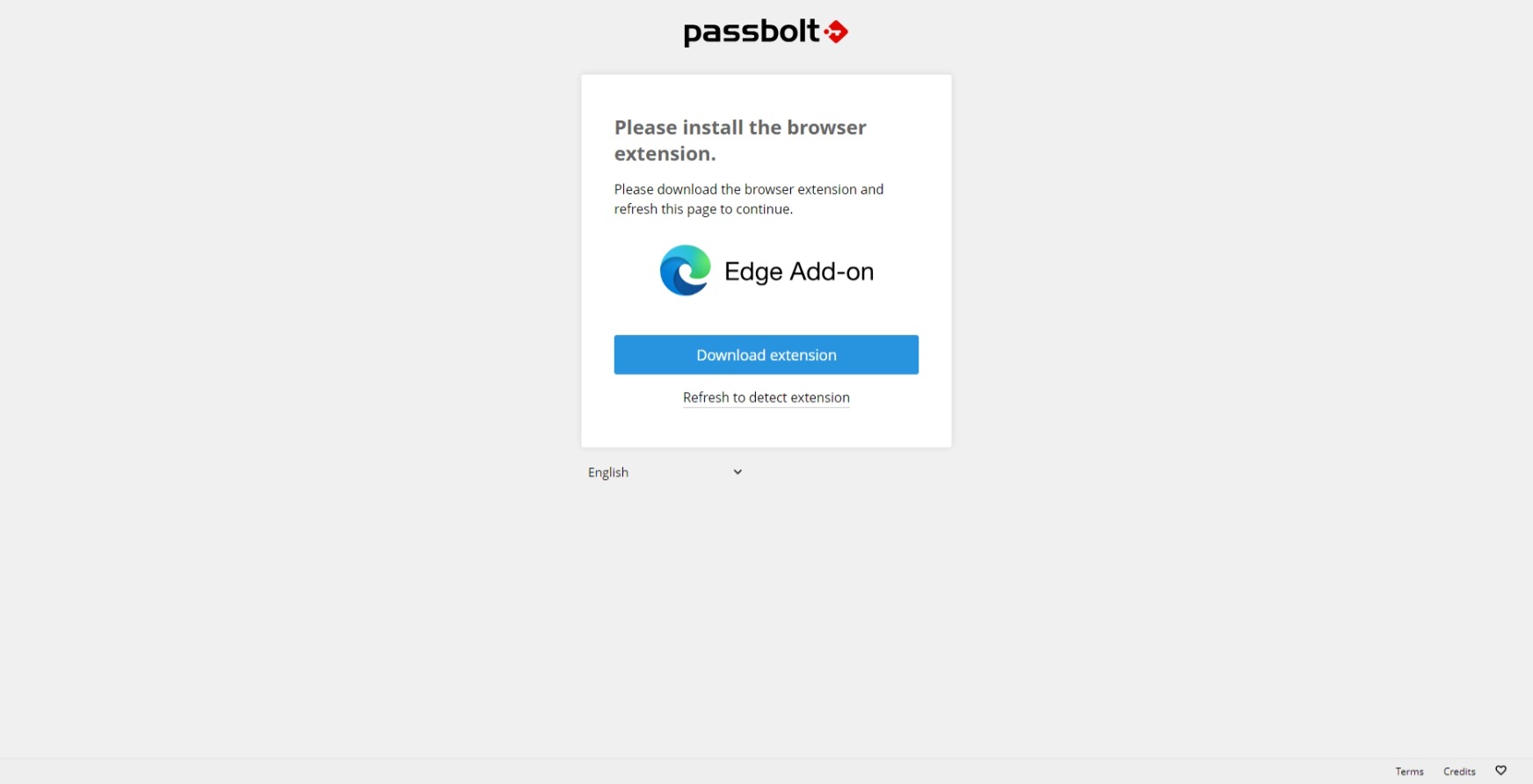
- ทำการดาวน์โหลดและติดตั้ง Extension บน Browser
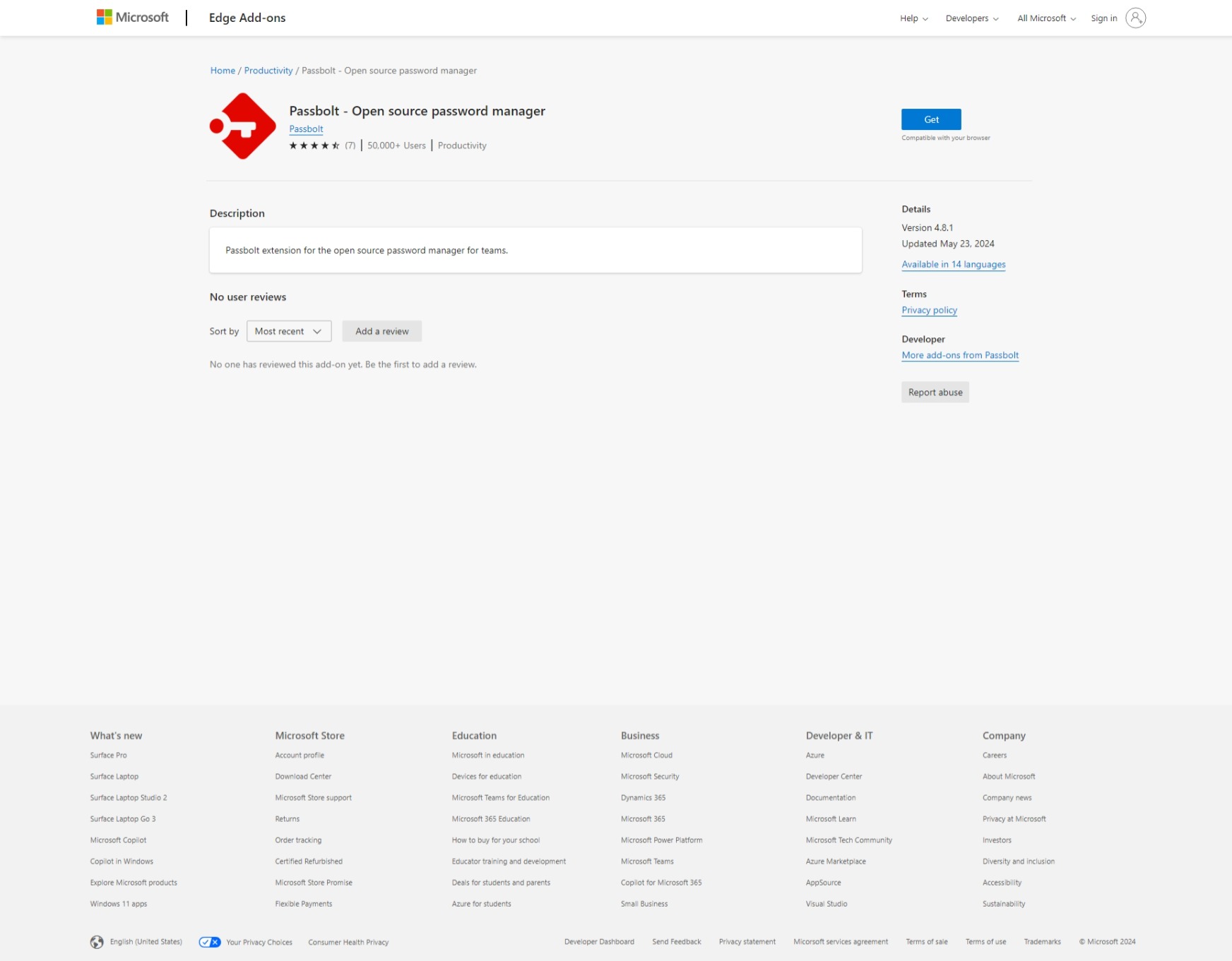
- ทำการกำหนด passphrase แล้วคลิก Next
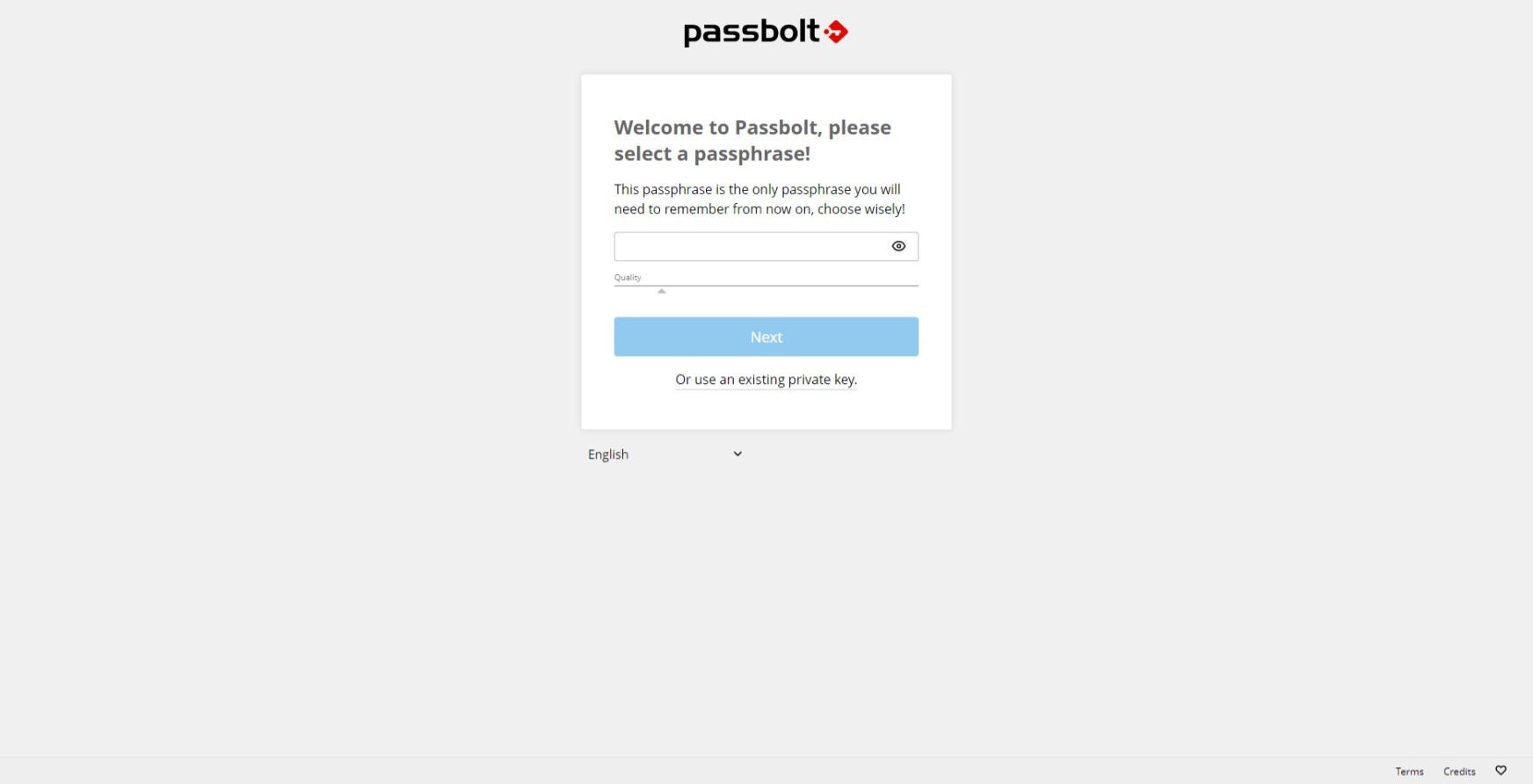
- เลือก I safety stored my recovery kit. แล้วคลิก Next
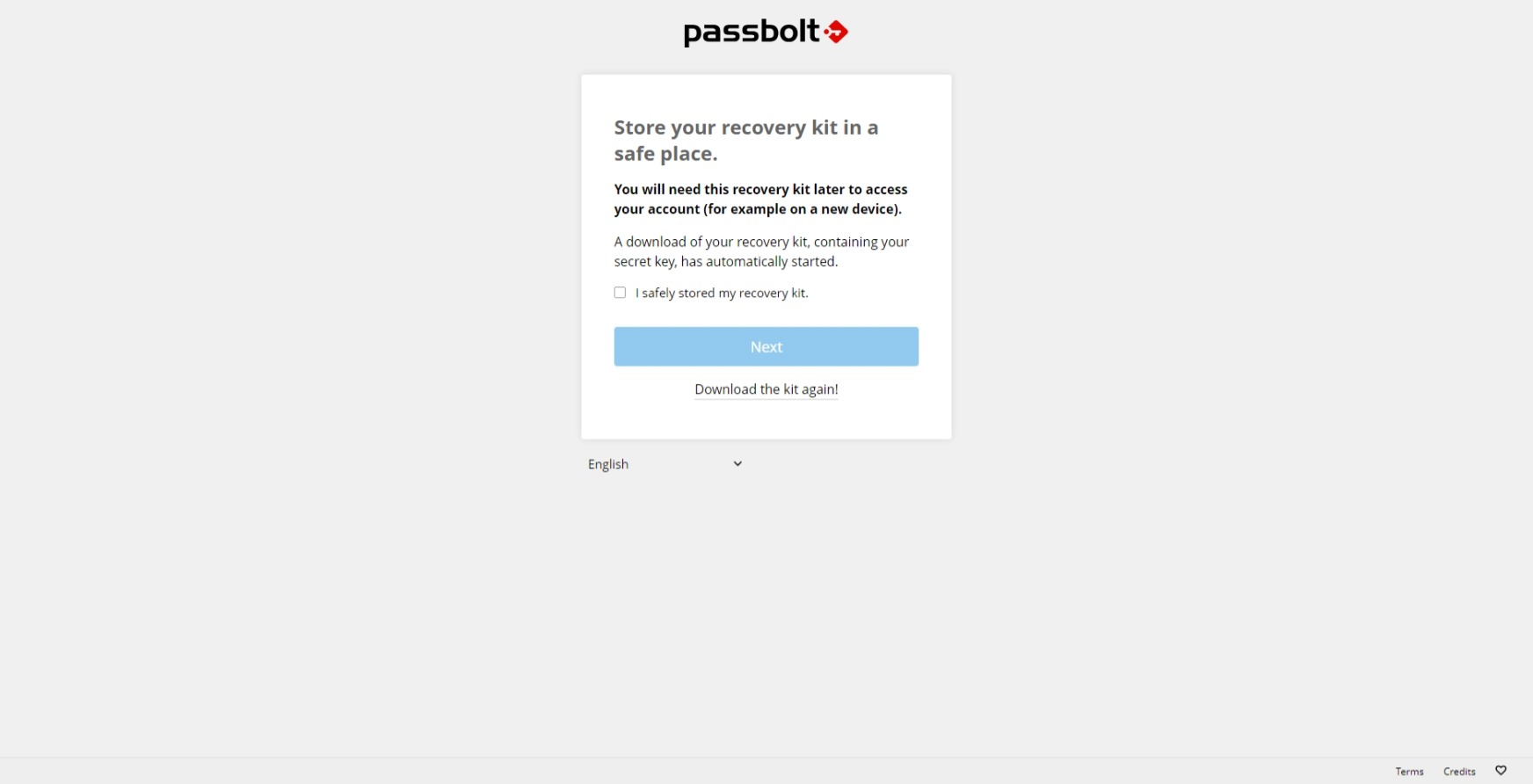
- ทำการกำหนด Display ของ passphrase ก่อนหน้า แล้วคลิก Next
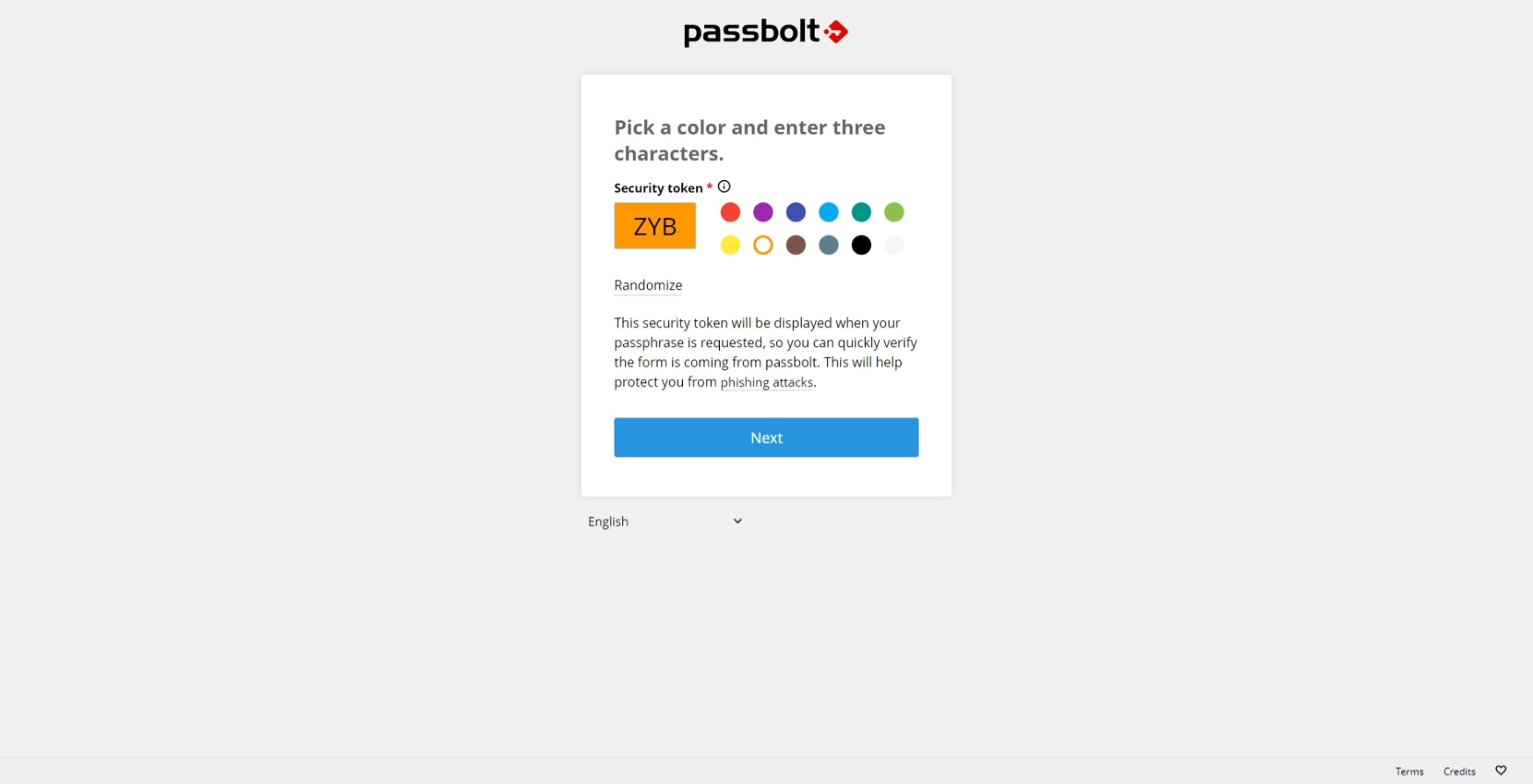
- จะแสดงหน้าตาเริ่มต้นของ Passbolt
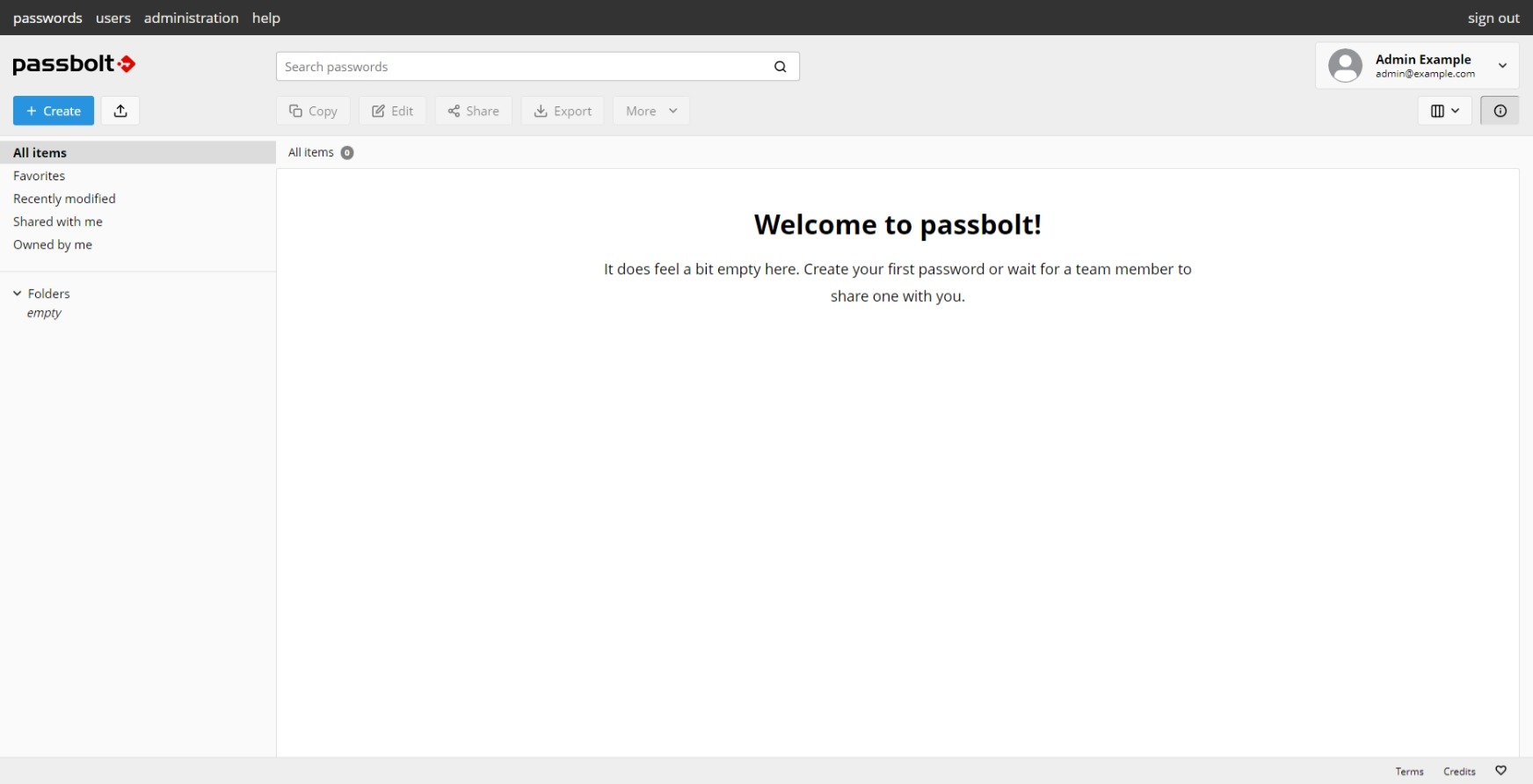
- เมื่อเราต้องการ Save Password ให้คลิกที่ Extension บน Browser แล้วเลือก Create new
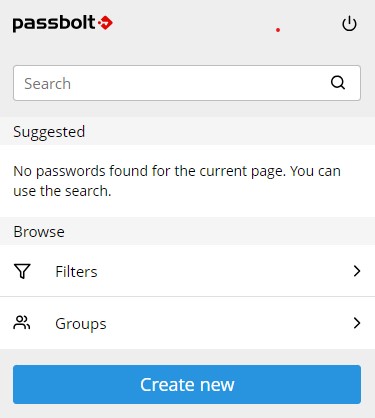
- ทำการใส่ข้อมูล แล้วคลิก Save
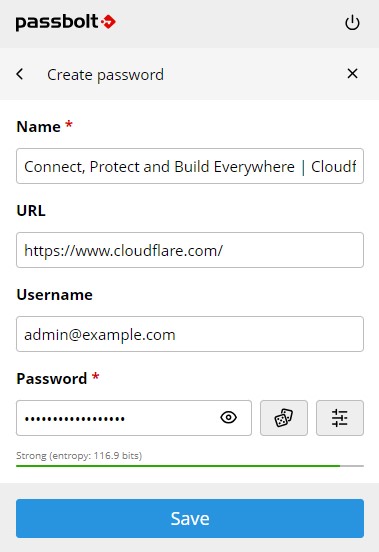
- ทำการใส่ passphrase แล้วคลิก Submit
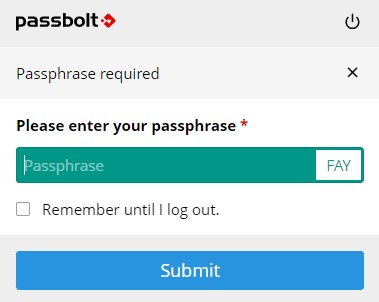
- คลิก use on this page
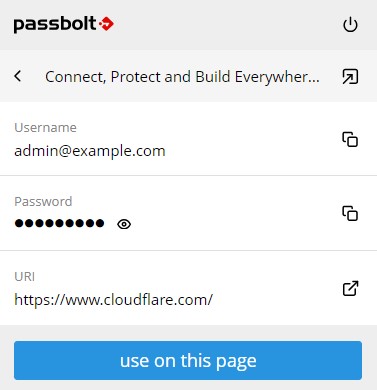
- จะขึ้นแสดงในหน้า All items ของ Passbolt
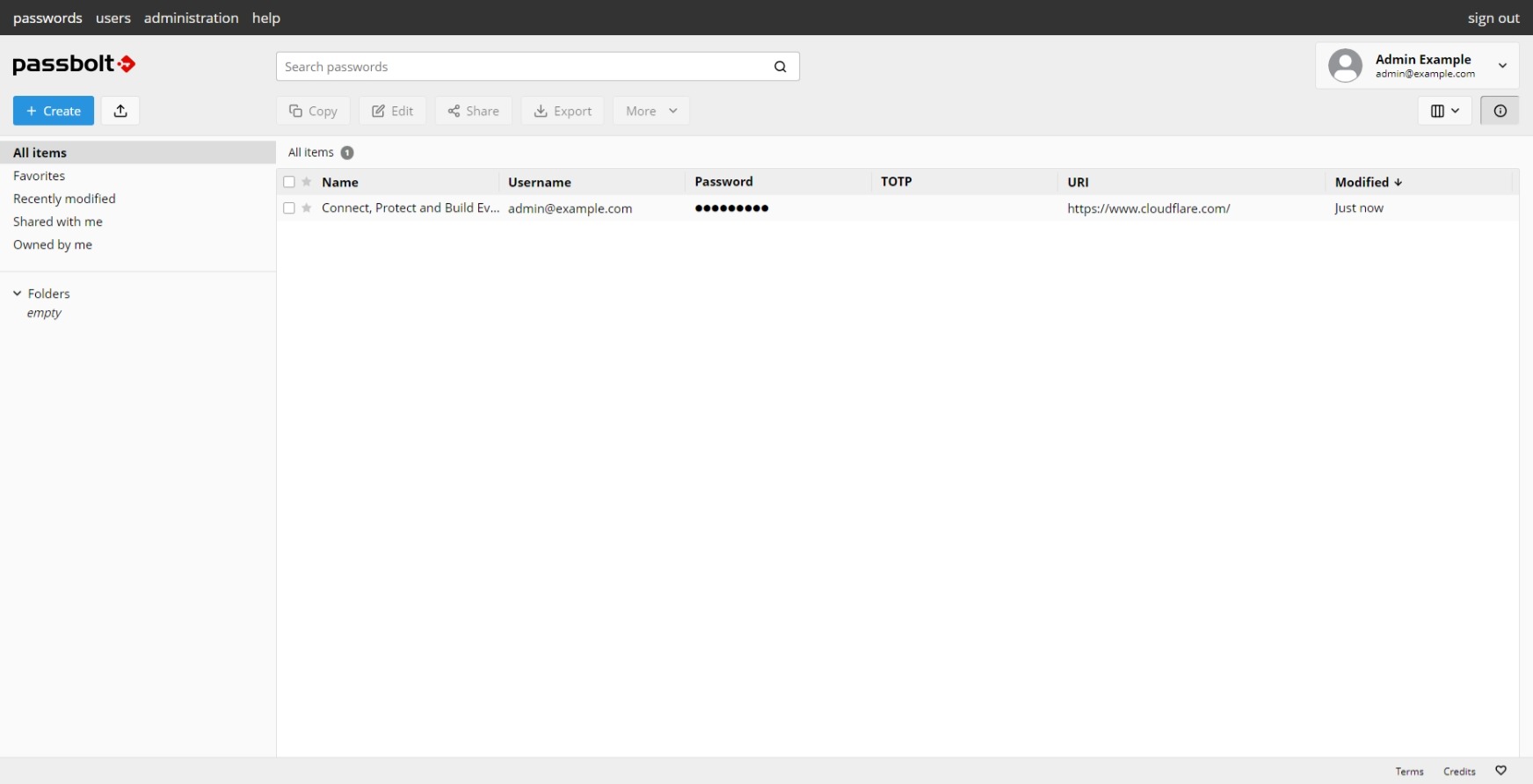

Leave a Reply