หลายคนคงเคยใช้งาน Streaming ผ่านทาง Facebook และ Youtube กันมาบ้าง ซึ่งเราสามารถทำการ Restream เพื่อใช้ในการถ่ายทอดสัญญาณพร้อมกันได้ ซึ่งเราจะใช้ Nginx-RTMP รันบน Docker ในการทำ Restream ร่วมกับ FSTV-Monitor ในการ Monitor แบบ Real-Time
Requirement
Install
- ดาวน์โหลด Docker Image
# docker pull tiangolo/nginx-rtmp- ทำการรัน Nginx-RTMP Container
# docker run -d -p 1935:1935 -p 8080:80 --name nginx-rtmp tiangolo/nginx-rtmp- ทำการดาวน์โหลด FSTV-Monitor จาก GitHub
# git clone https://github.com/3m1o/nginx-rtmp-monitoring.git
# cd nginx-rtmp-monitoring/- ทำการแก้ไขไฟล์ config.json
{
"site_title":"RTMP Monitoring",
"http_server_port":9991,
"rtmp_server_refresh":3000,
"rtmp_server_timeout":15000,
"rtmp_server_url":"http://ip_address:8080/stat.xml",
"rtmp_server_stream_url":"rtmp://ip_address/stream/",
"rtmp_server_control_url":"http://ip_address:8080/control",
"session_secret_key":"stream_key",
"username":"username",
"password":"password",
"language":"en",
"template":"default",
"login_template":"login",
"version":"1.0.2"
}- ทำการรัน Docker Compose
# docker-compose up -d- ทำการเปิดโปรแกรม OBS แล้วคลิก Add Source -> Video Capture Device
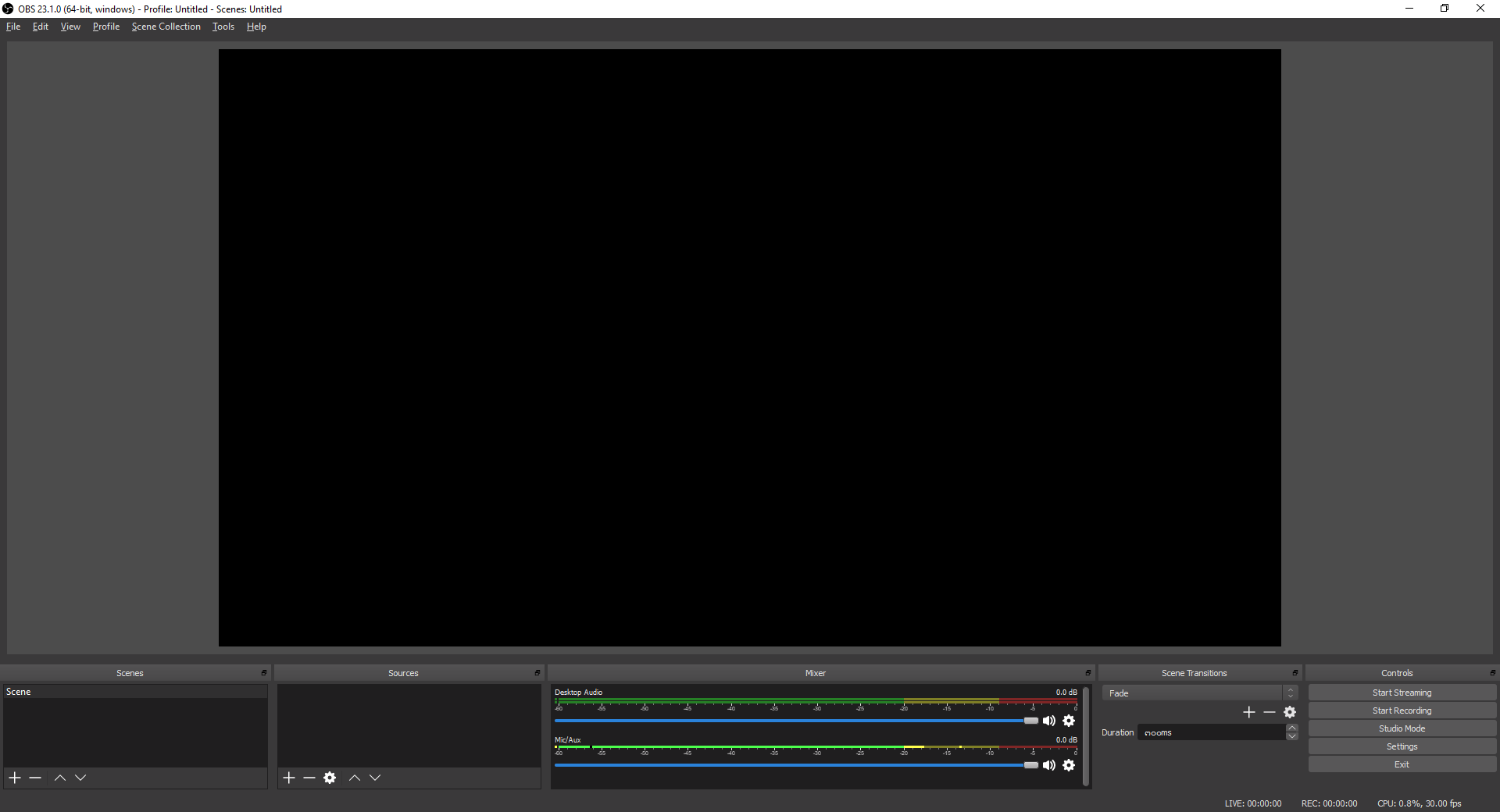
- เลือก Create new แล้วคลิก OK
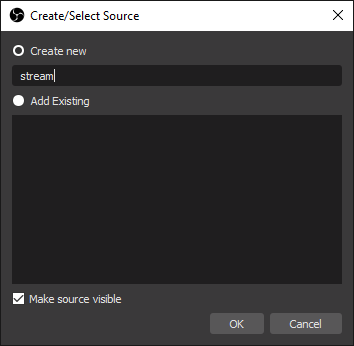
- เลือก Device แล้วคลิก OK
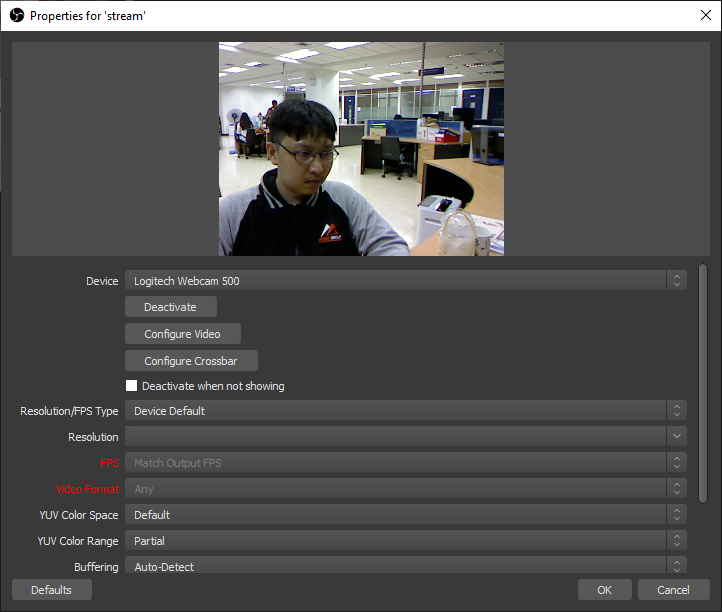
- คลิก Settings
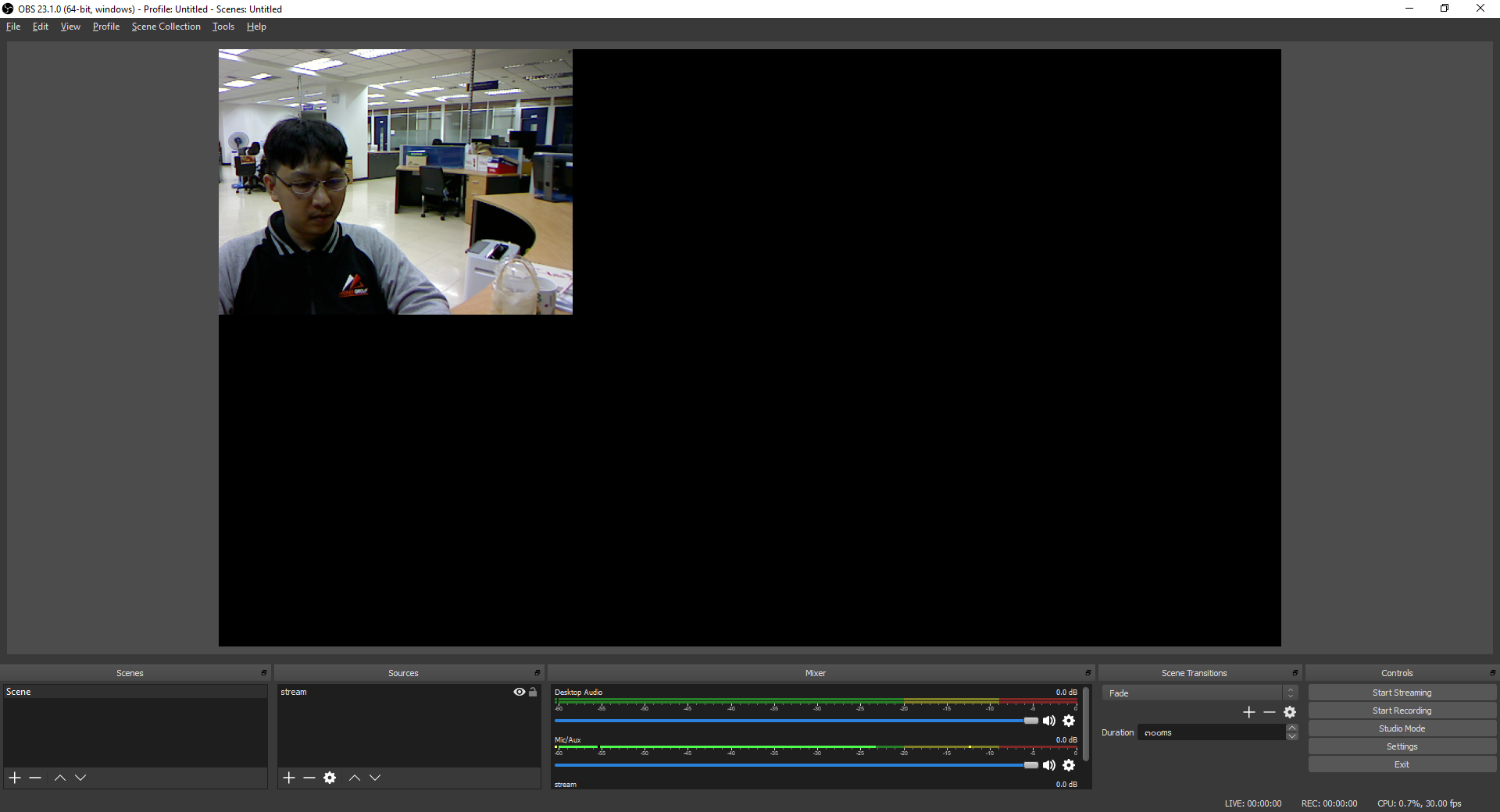
- คลิก Stream
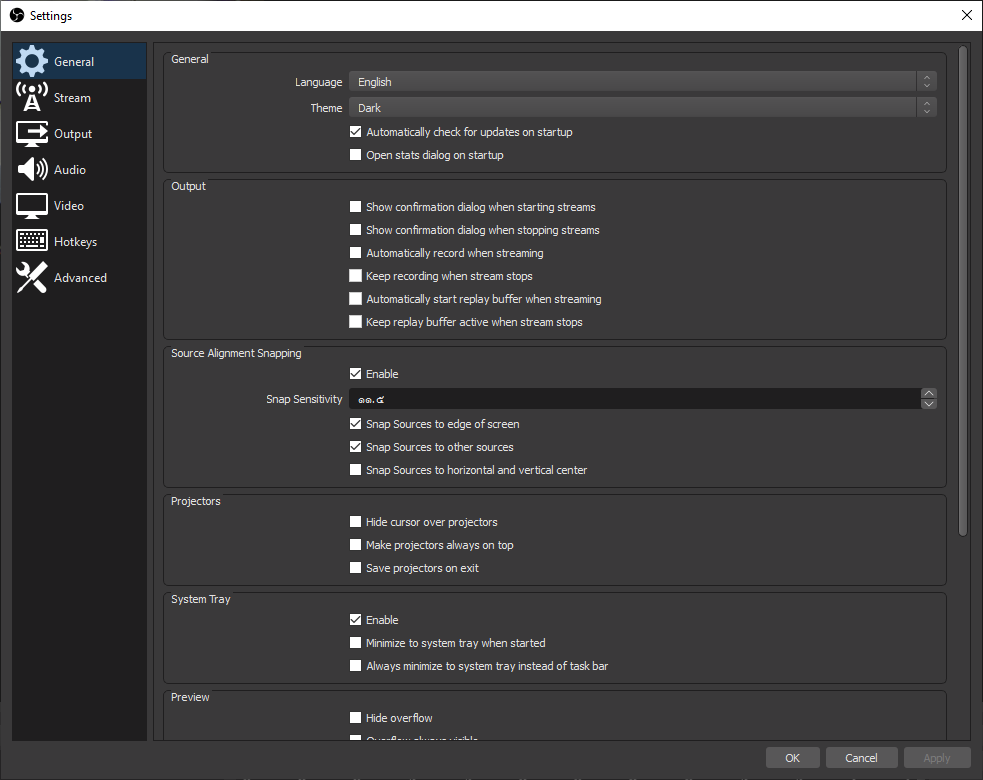
- ทำการกรอก Server RTMP และ Stream Key แล้วคลิก OK
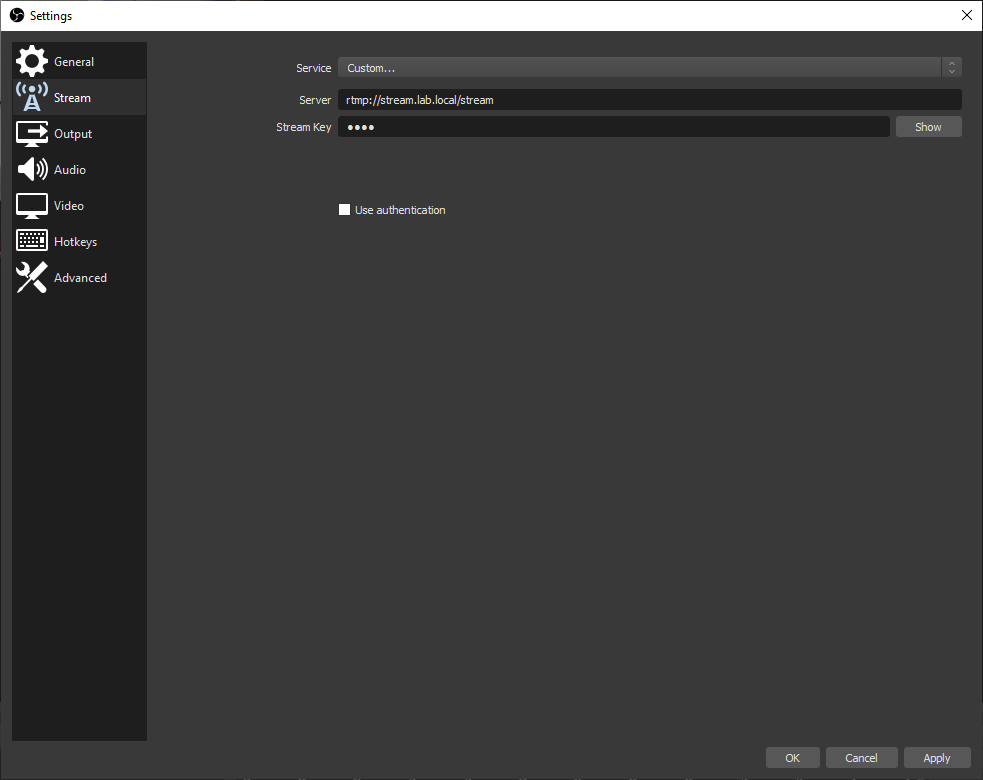
- คลิก Start Streaming
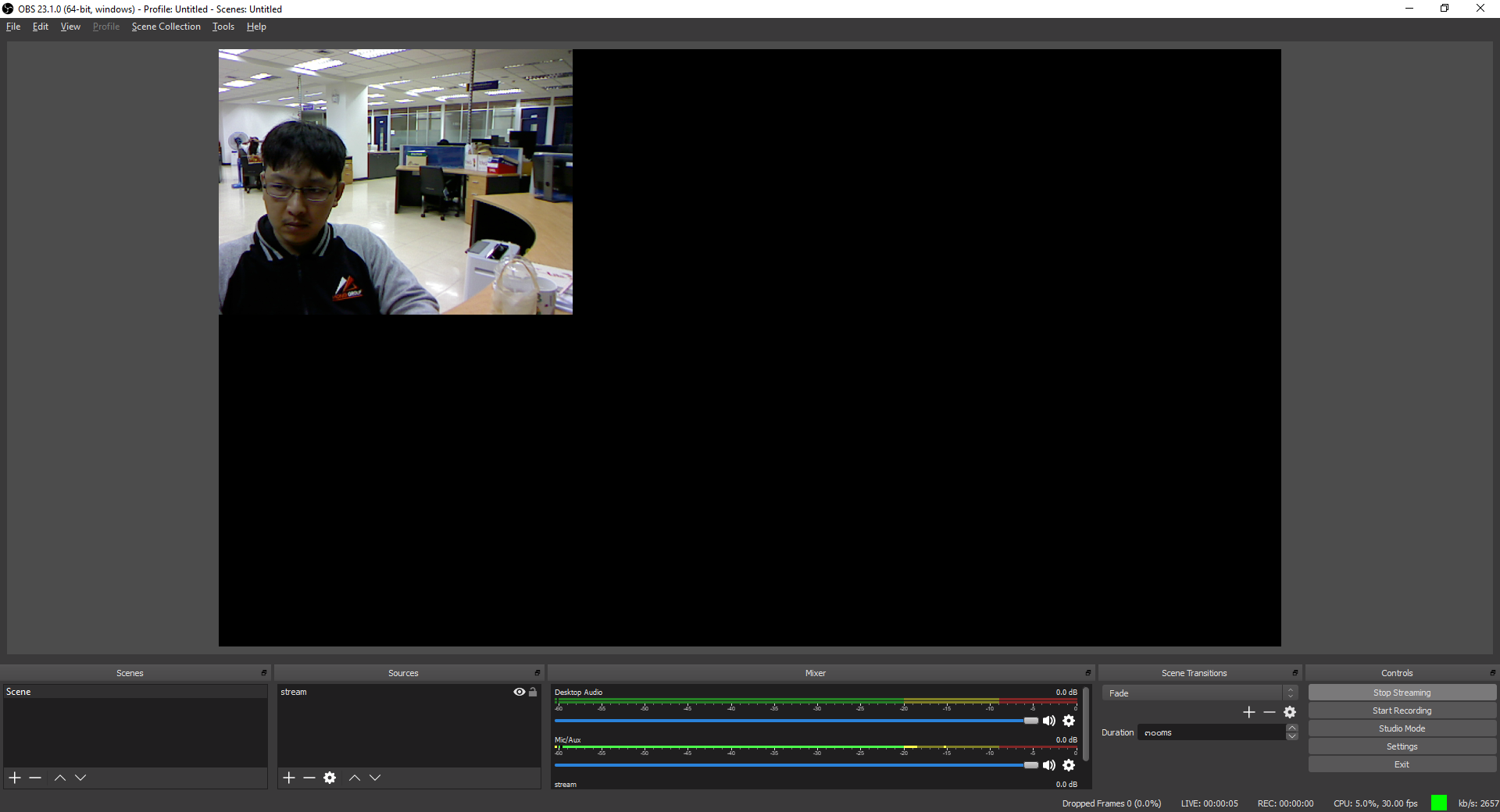
- ทำการเปิดโปรแกรม VLC แล้วคลิก Media -> Stream
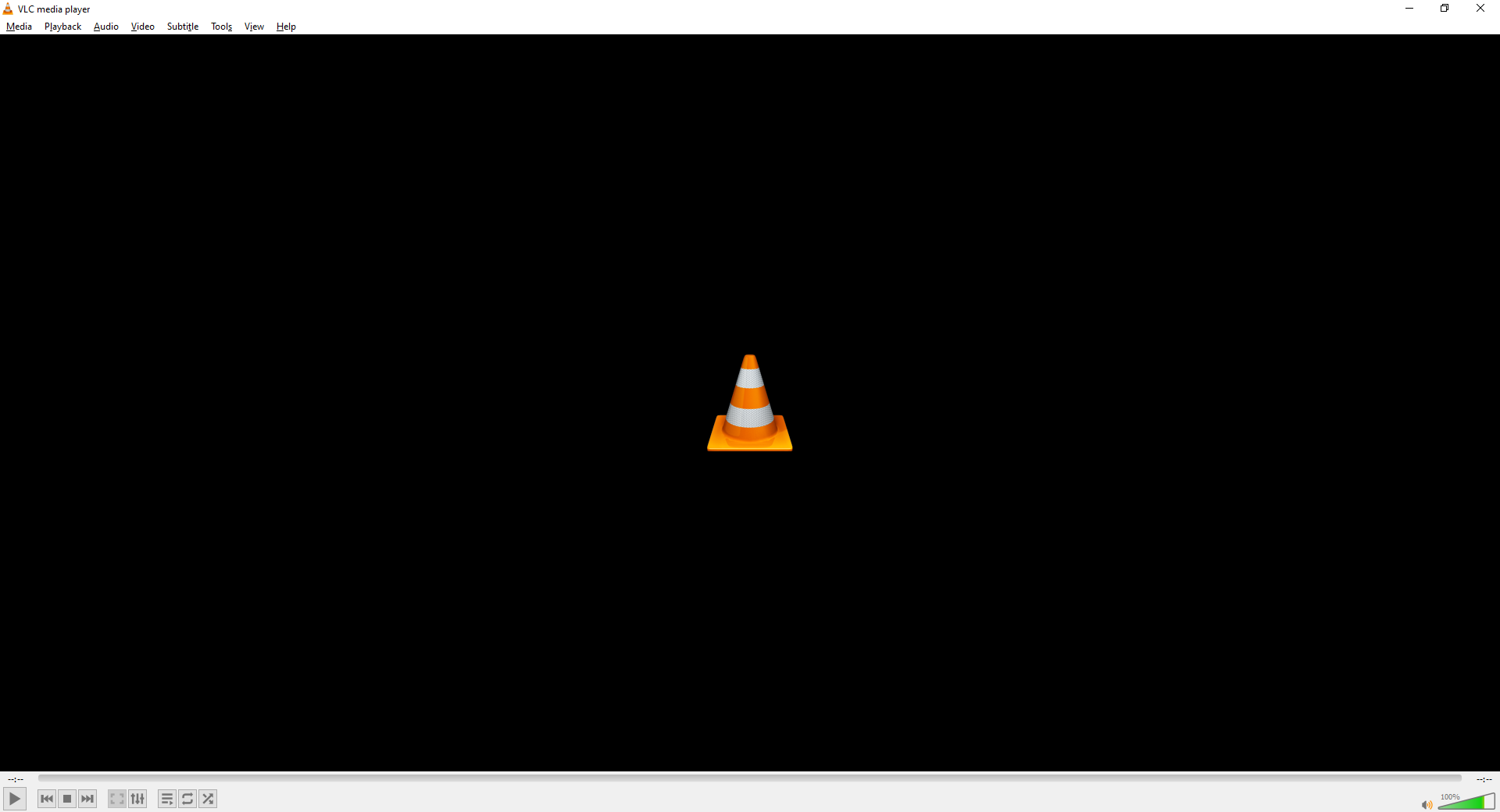
- คลิก Network
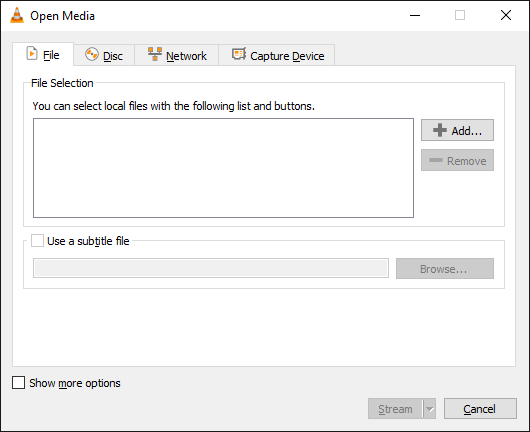
- ทำการกรอก Network URL แล้วคลิก Stream
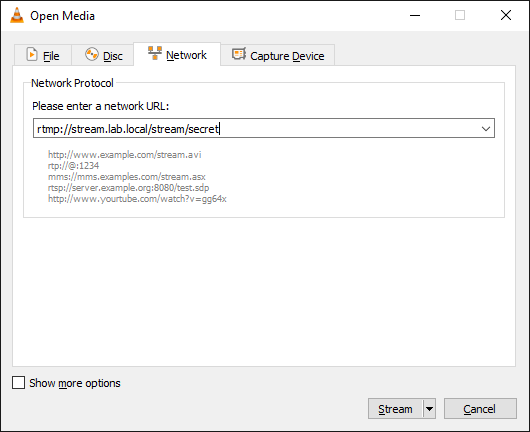
- คลิก Next
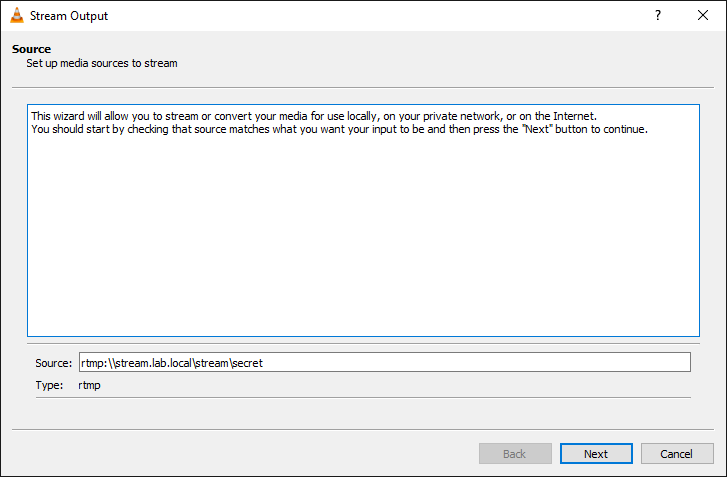
- คลิก Next
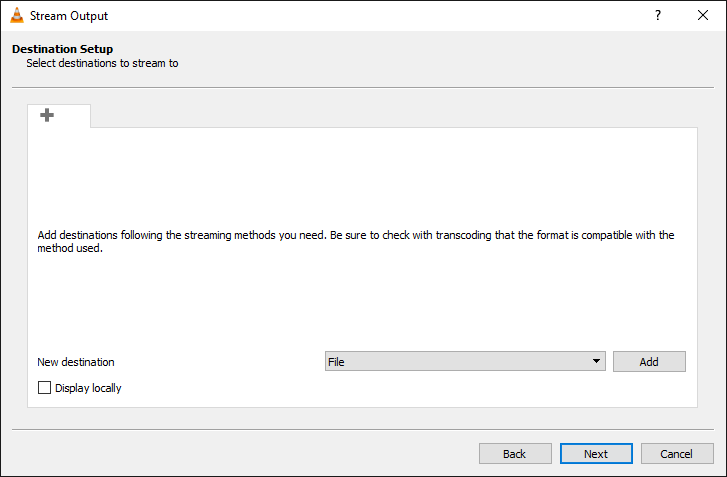
- คลิก Next
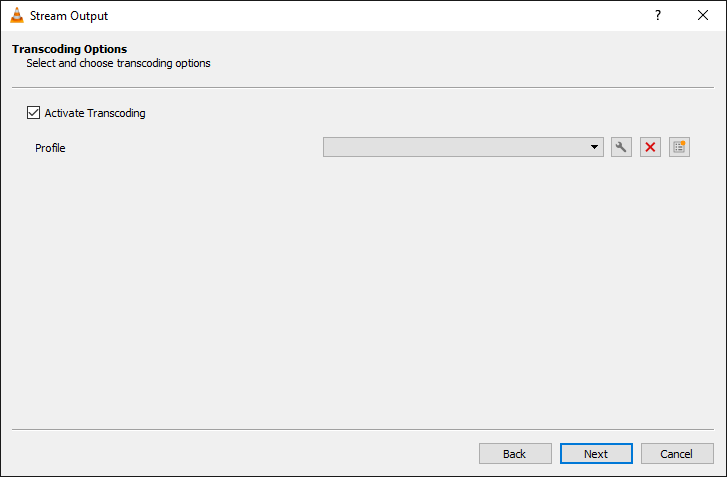
- คลิก Stream
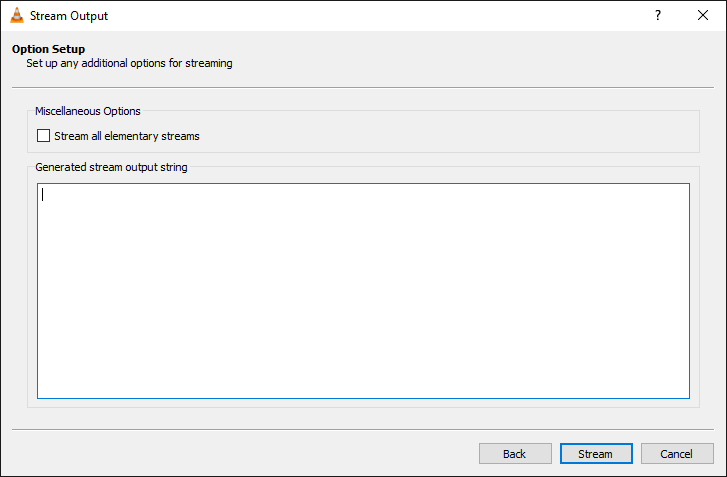
- จะแสดง Video Streaming
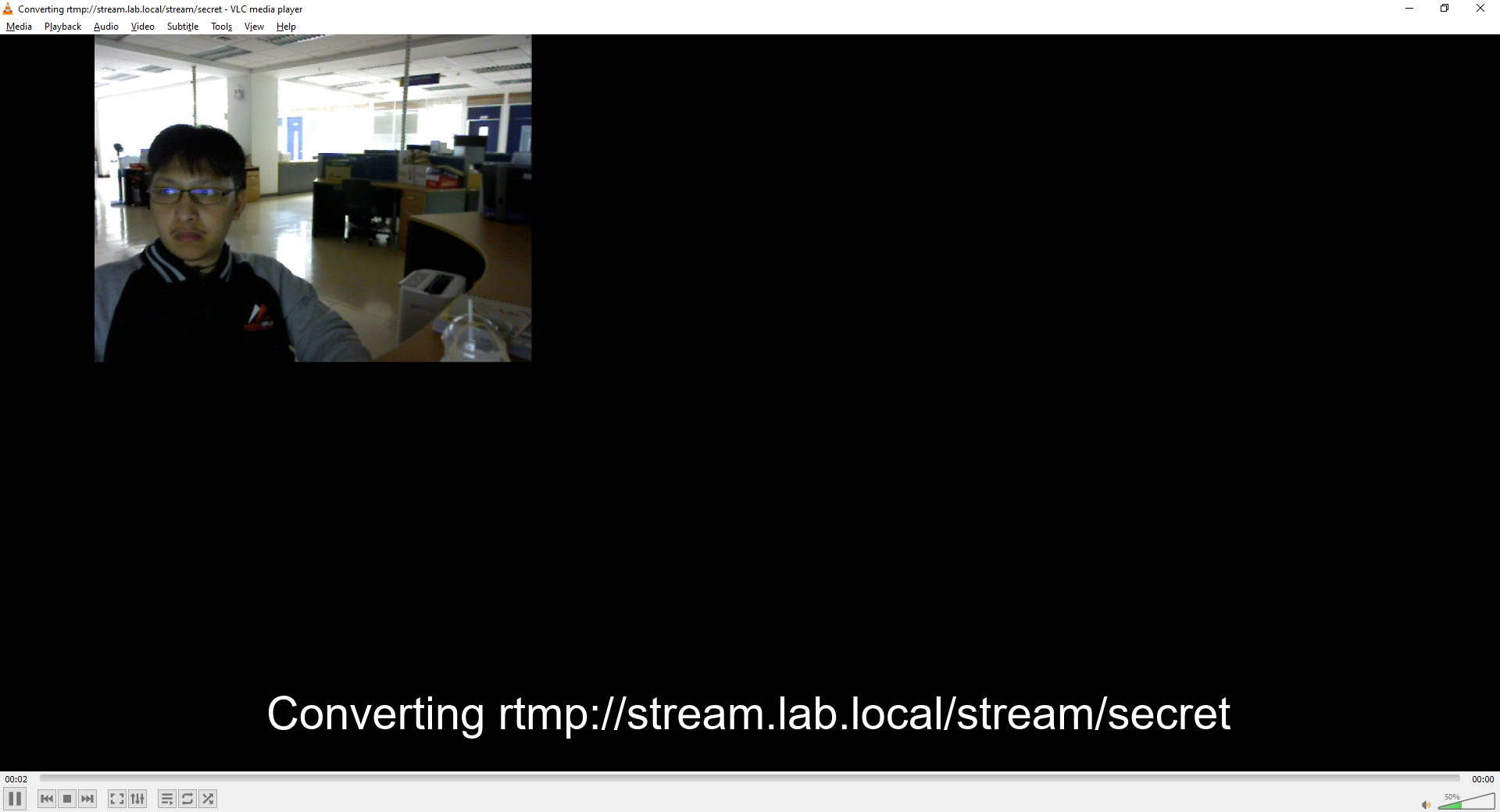
- ลองเข้าไปที่ http://localhost:9991 แล้วกรอก Username และ Password ด้วย admin : password
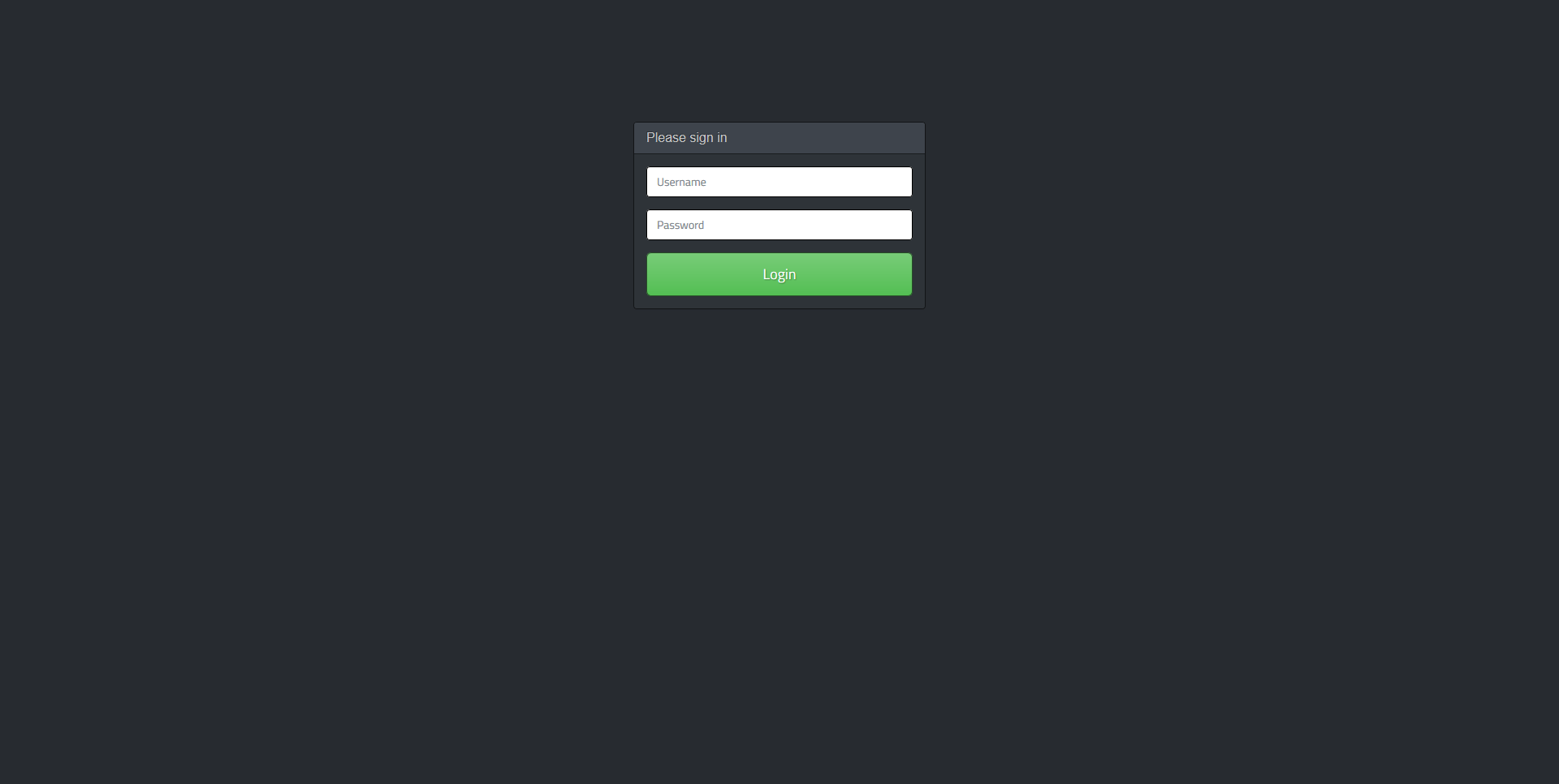
- หลังจาก Login เข้ามาจะเห็นหน้าตาแบบนี้
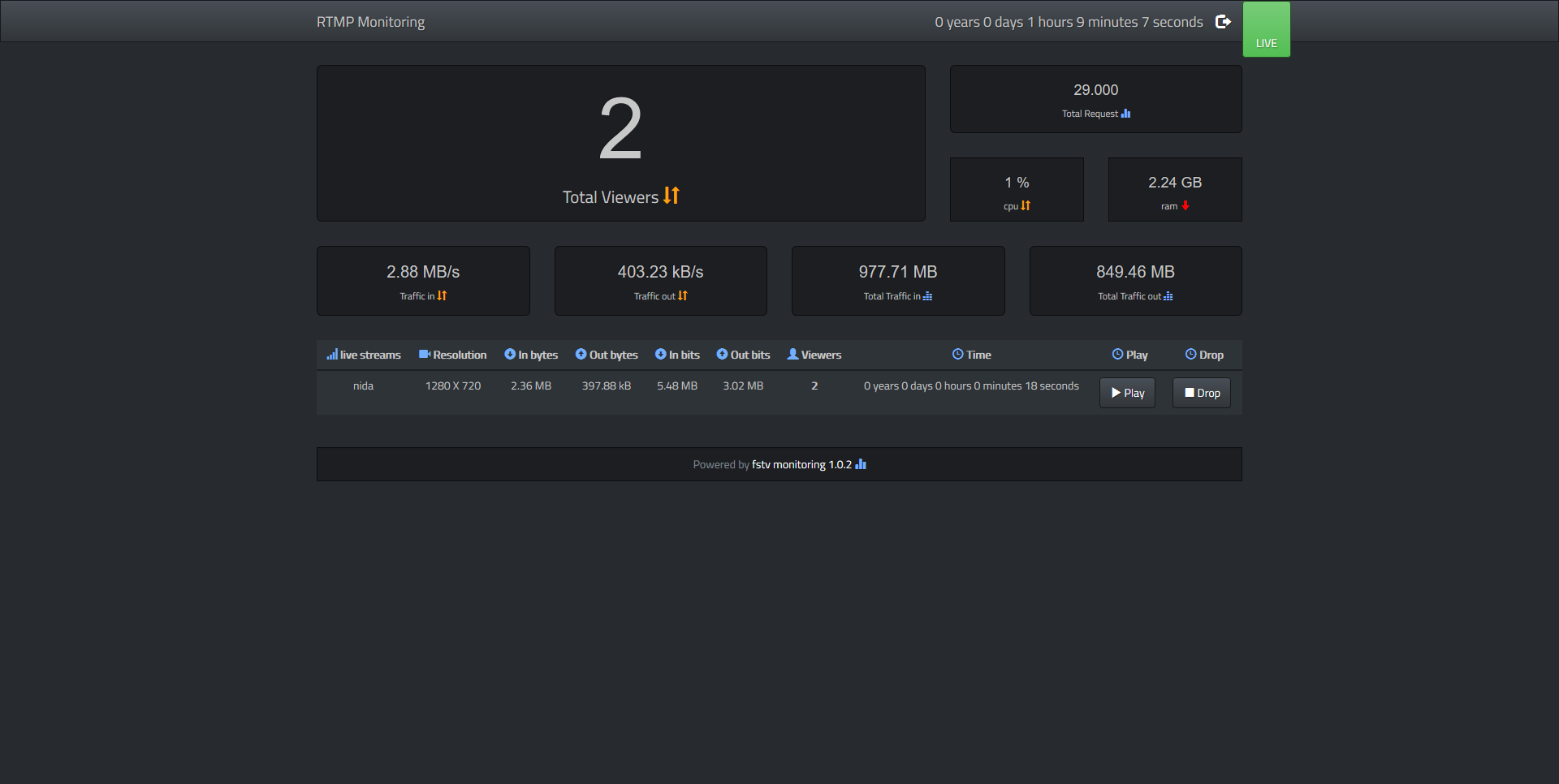
อ่านเพิ่มเติม : https://dockr.ly/39A5uet
Leave a Reply