หลังจากที่เราได้ลองติดตั้ง Apache กับ PHP กันไปแล้ว ต่อมาก่อต้องติดตั้ง Database ยอดนิยมอย่าง MySQL ที่ใช้ในการทำ Website ซึ่งการติดตั้ง MySQL สามารถทำได้หลายวิธี แต่เราจะติดตั้งผ่าน GUI จะได้ดูง่าย และยังสามารถติดตั้ง MySQL Workbench เพิ่มเติมได้อีกด้วย
Download
Install
- เลือก Accept แล้วคลิก Next
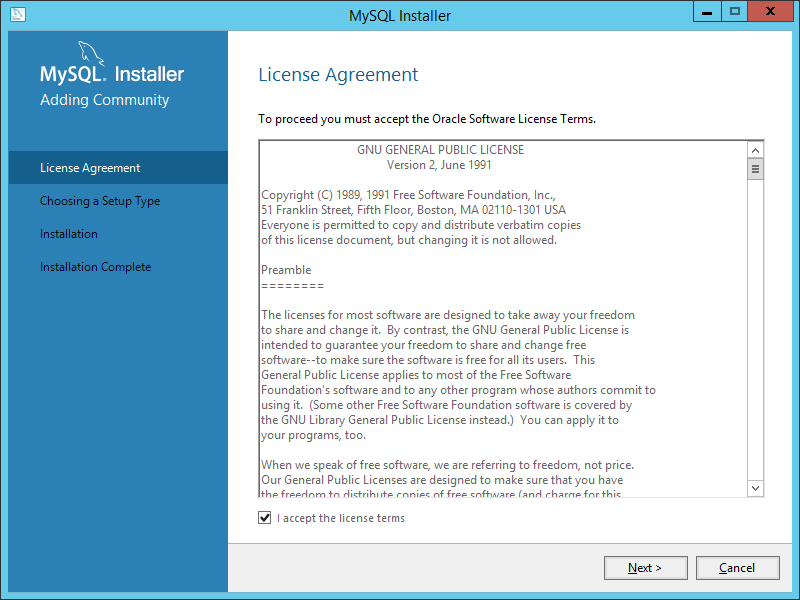
- เลือก Server only แล้วคลิก Next
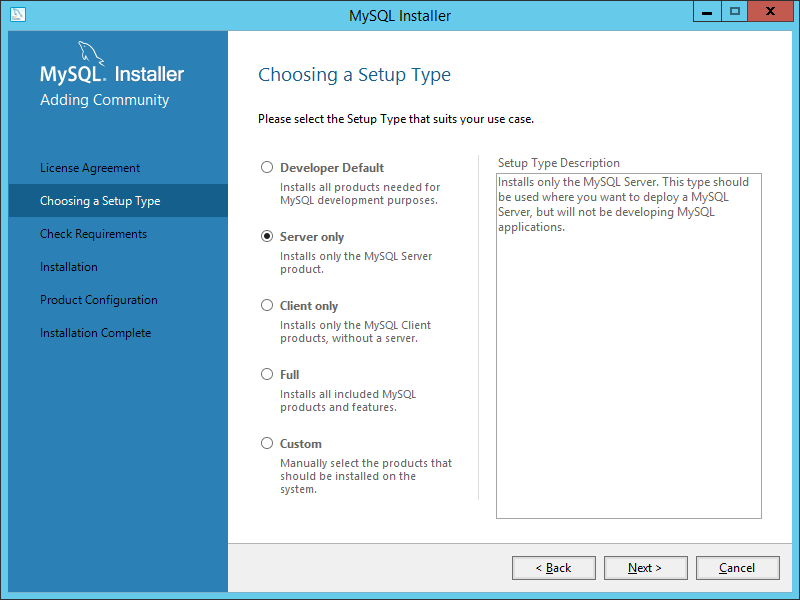
- คลิก Execute
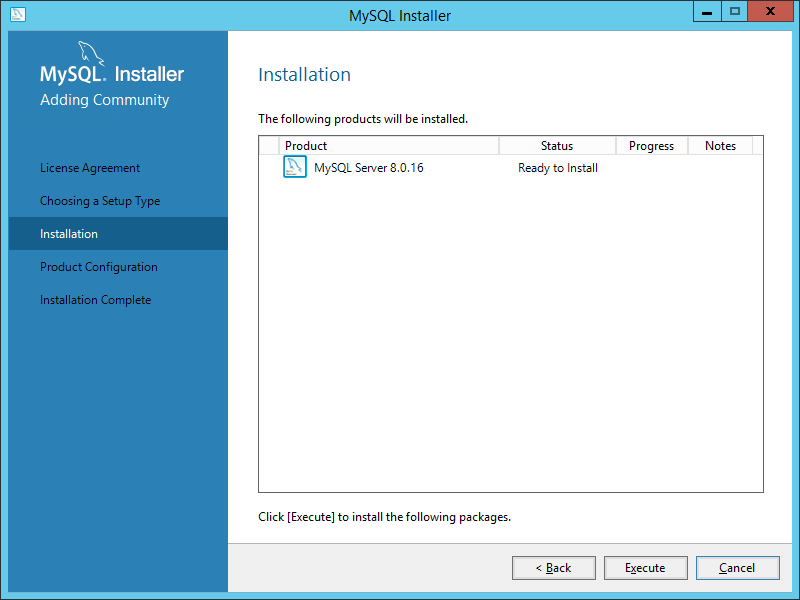
- คลิก Next
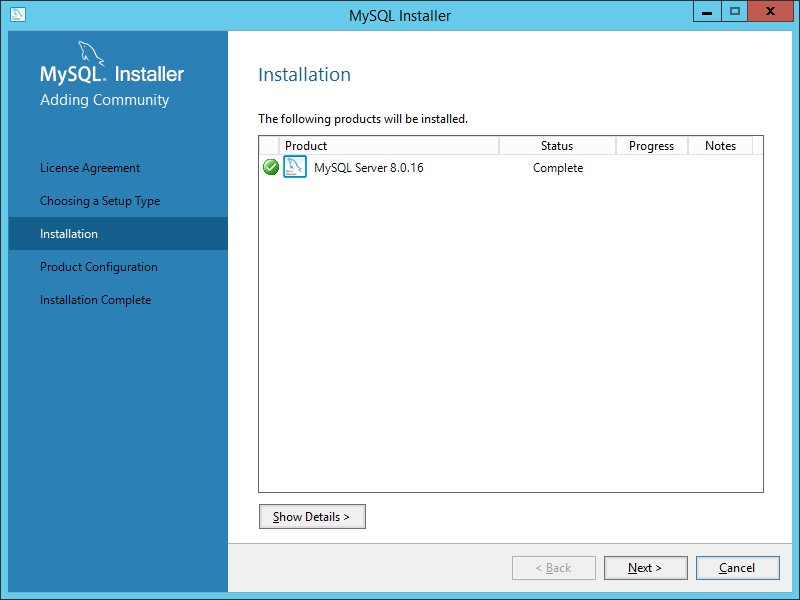
- คลิก Next
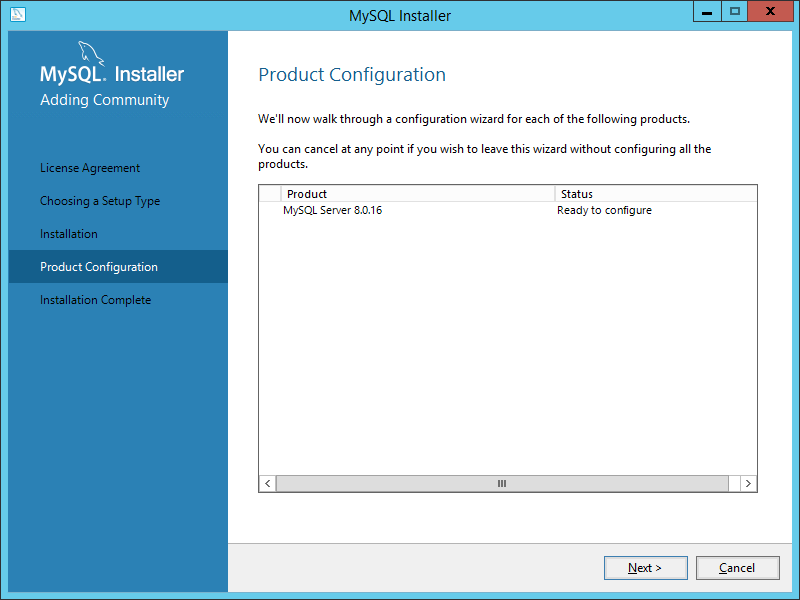
- เลือก Standalone แล้วคลิก Next
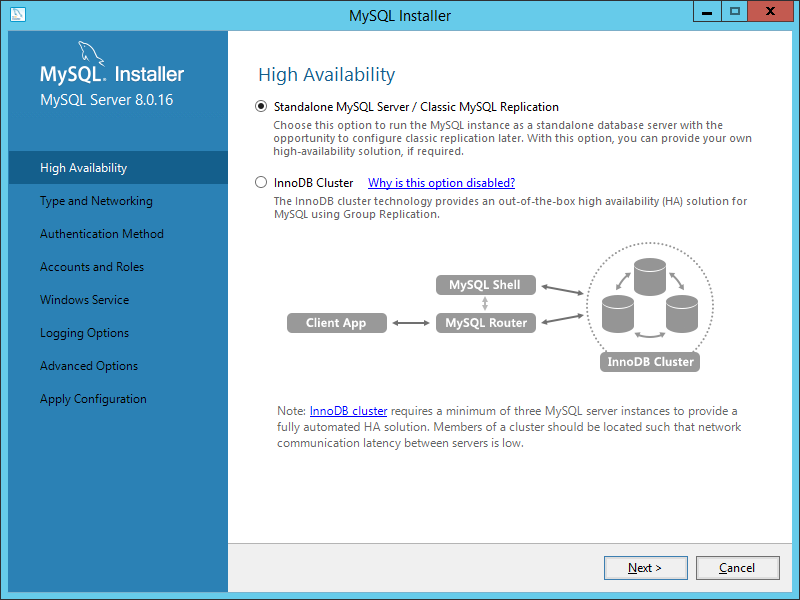
- เลือก Development Computer ใช้ Port Default แล้วคลิก Next
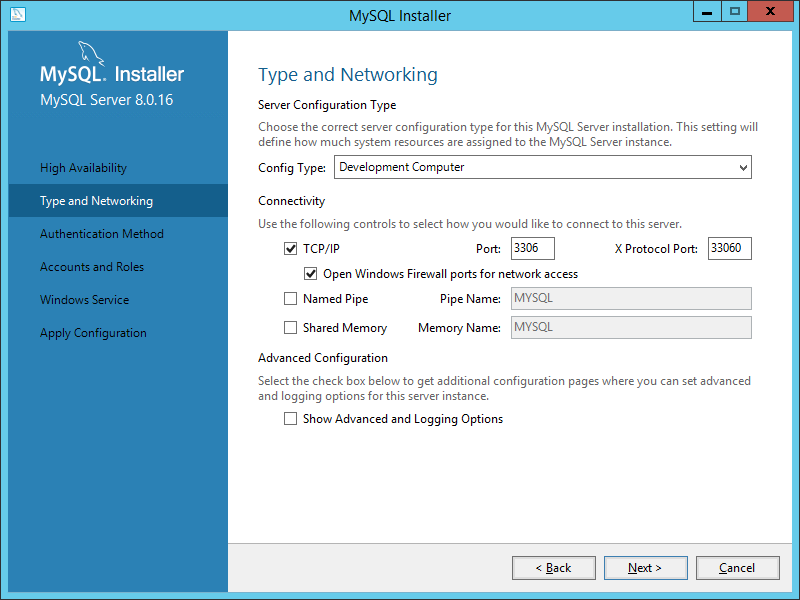
- เลือก Use Legacy Authentication แล้วคลิก Next
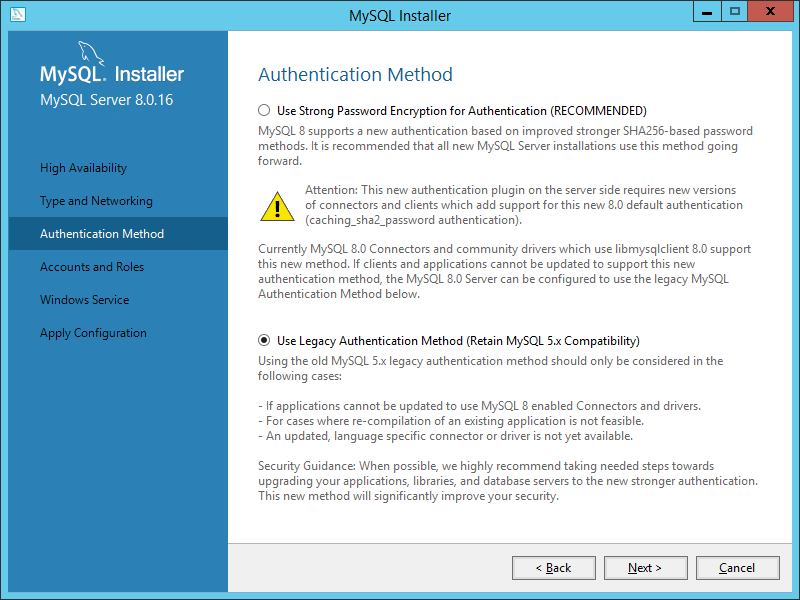
- ทำการกำหนด Password แล้วคลิก Next
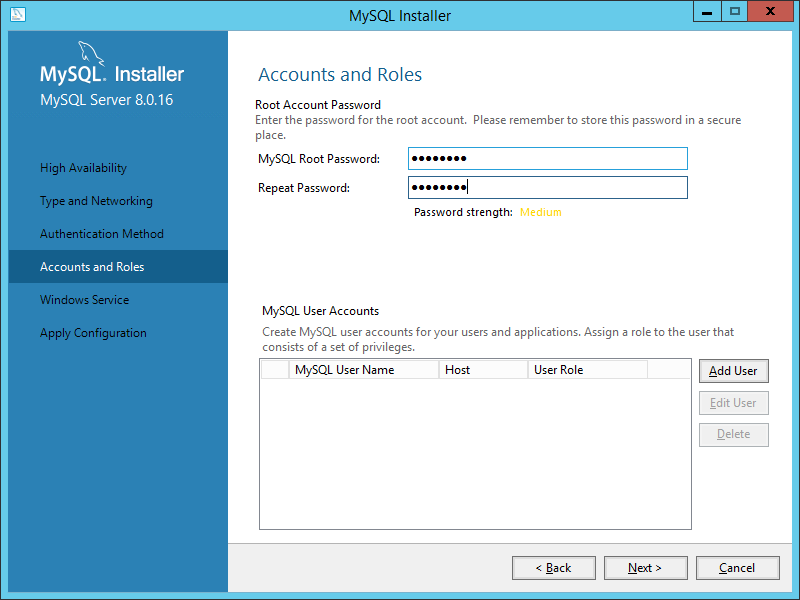
- คลิก Next
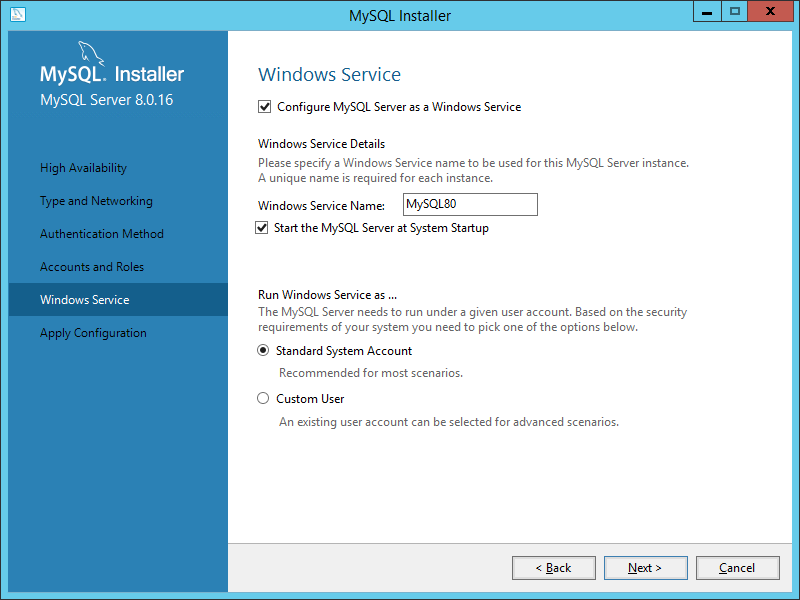
- คลิก Execute
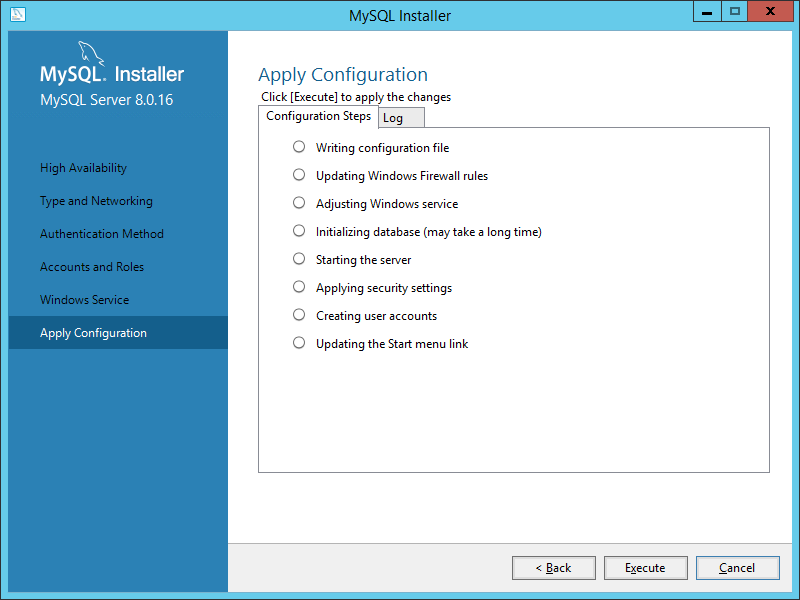
- รอจนติดตั้งเสร็จ แล้วคลิก Finish
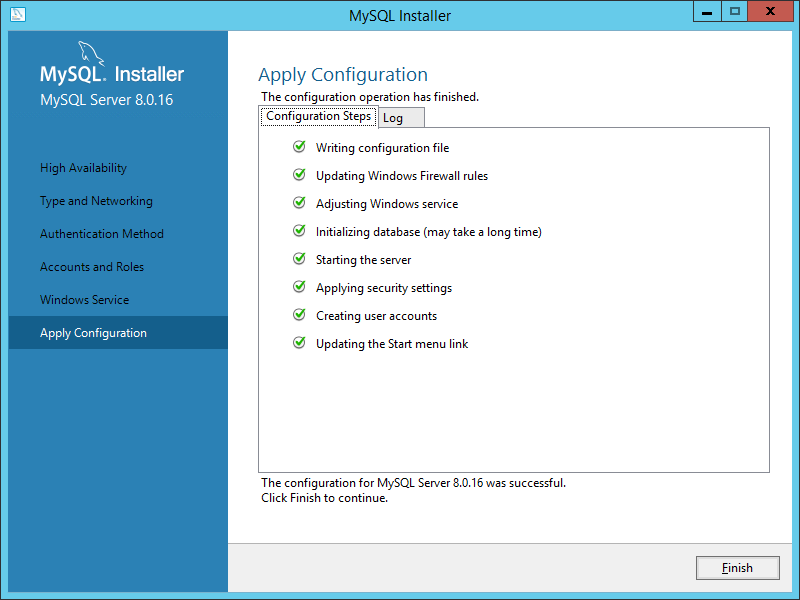
- คลิก Next
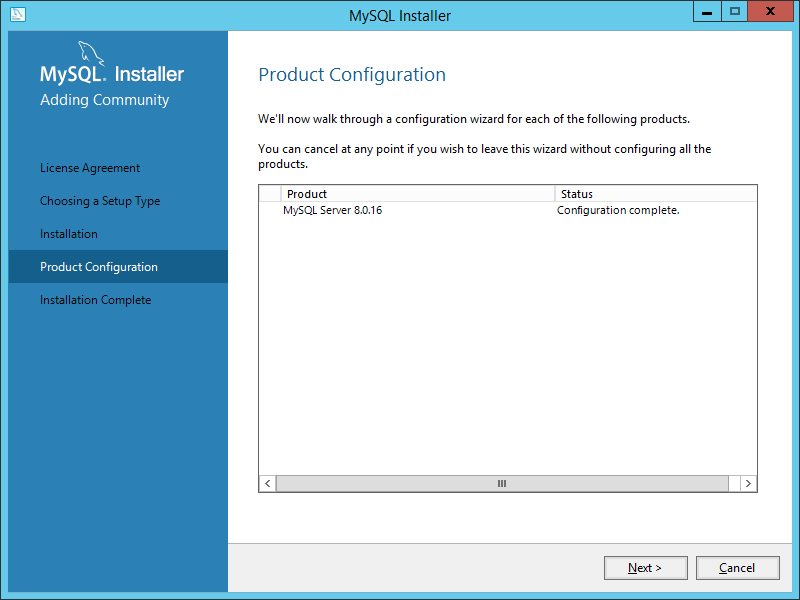
- คลิก Finish
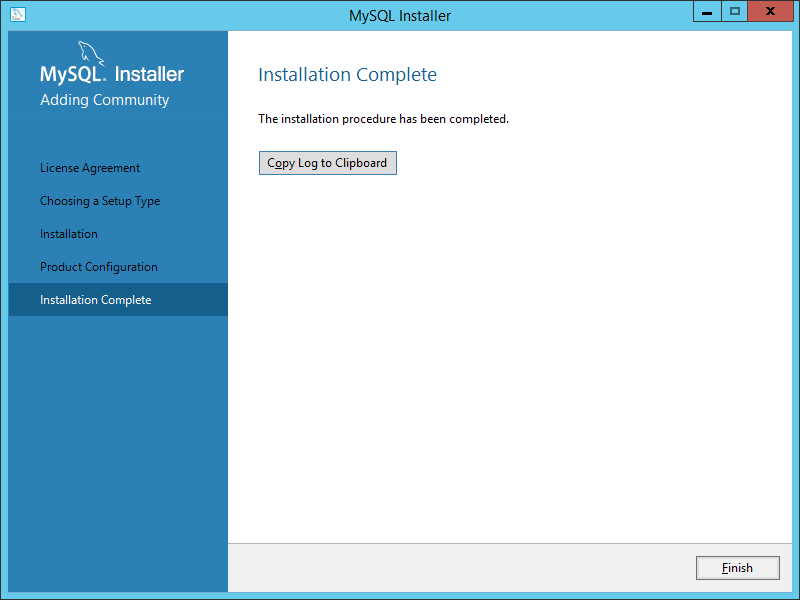
- กดปุ่ม Win + R แล้วพิมพ์ Control System แล้วคลิก Advanced system settings
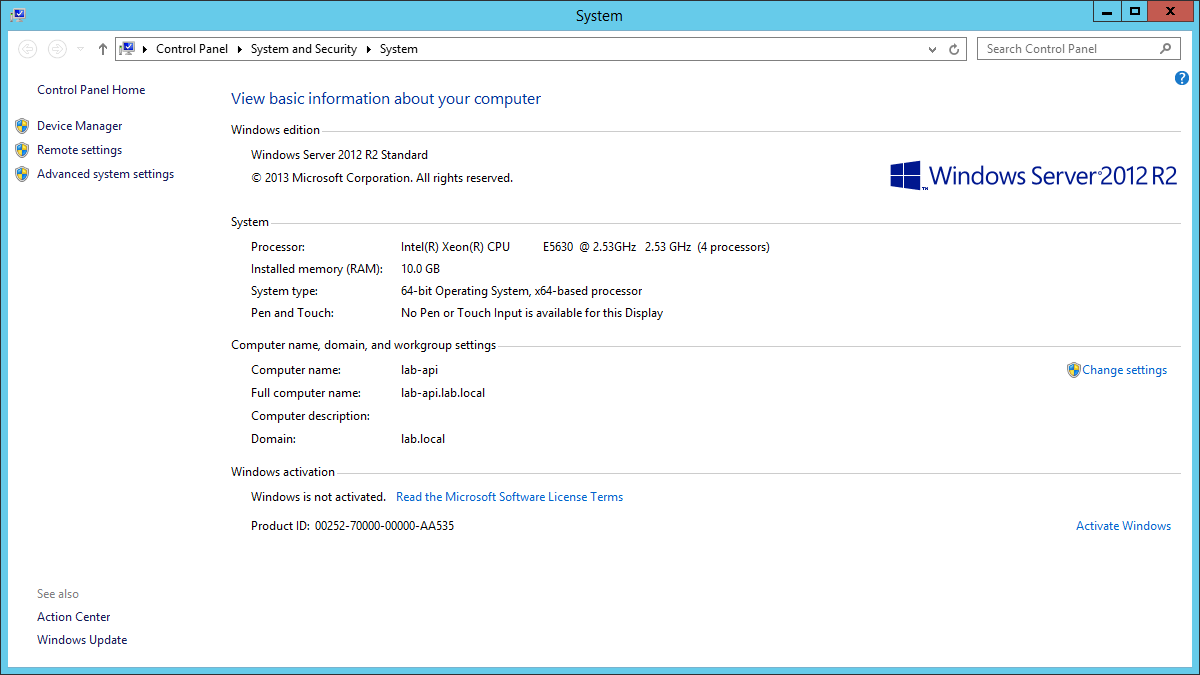
- เลือก Advanced แล้วคลิก Environment Variables
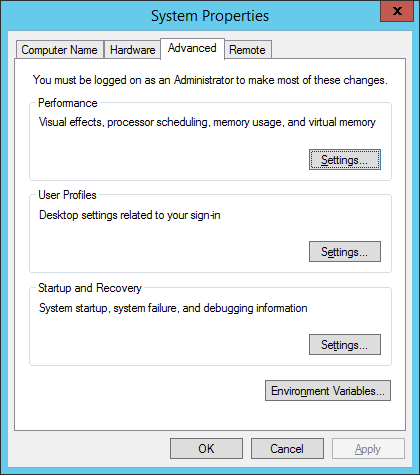
- เลือก Variable ที่ชื่อ Path แล้วคลิก Edit
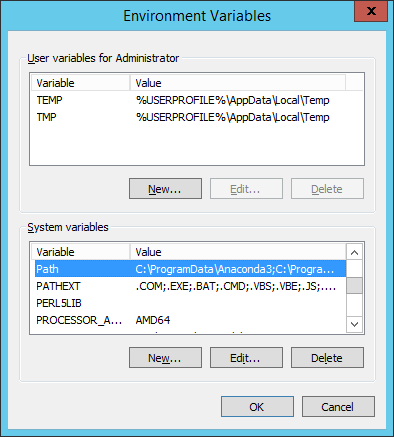
- ทำการระบุ Path เป็น C:\Program Files\MySQL\MySQL Server 8.0\bin แล้วคลิก OK
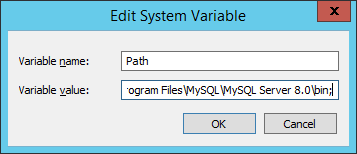
- ลองทำการ Connect MySQL ผ่าน Command Prompt ด้วยคำสั่ง
C:\> mysql -u root -p- จะเข้าสู่ Command Line ของ MySQL
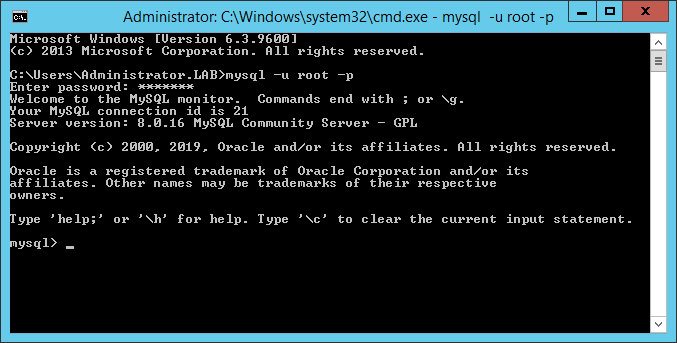
Tagged: MySQL
Leave a Reply