หลายคนคงเคยใช้งาน Speech to Text กันมาบ้างแล้ว ในการแปลงเสียงเป็นข้อความ เช่น Google Translate ซึ่งทาง Google เองก็มี API ให้ใช้งาน มีทั้งแบบฟรีและไม่ฟรีให้ได้ลองเล่นกัน ถ้าไม่เกิน 60 นาที สามารถใช้งานได้ฟรี แต่ถ้าเกินก็จะเสียตัง Cloud Speech to Text Pricing
Requirement
Get Started
- เข้าไปที่หน้าเว็บ https://cloud.google.com/speech-to-text/docs/quickstart-gcloud แล้วคลิก Set up a project
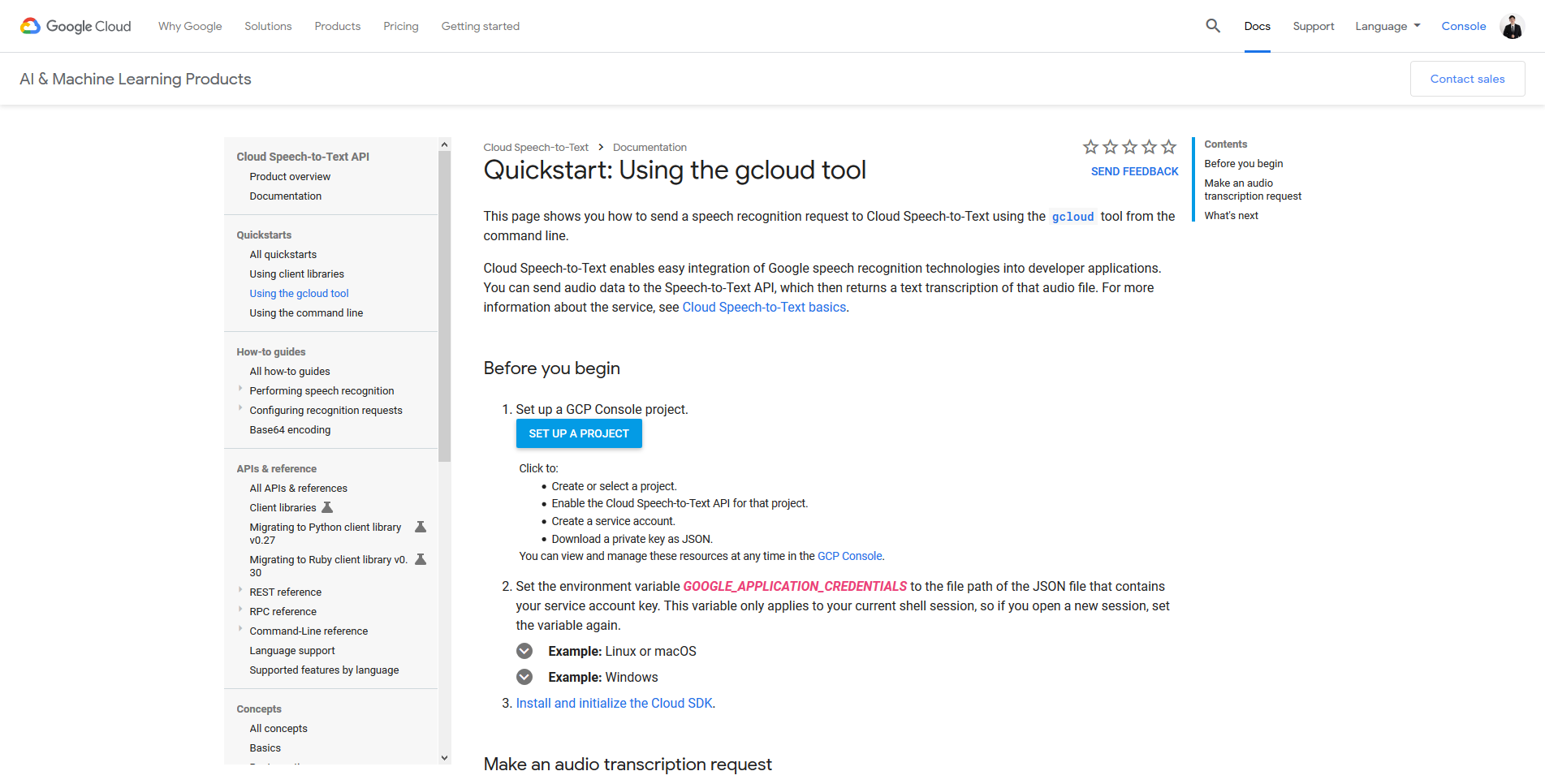
- ทำการ Create project คลิก Next แล้วคลิก Download private key a JSON
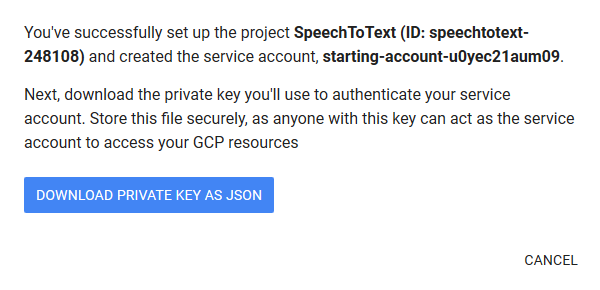
- ทำการติดตั้ง Google Cloud SDK แล้วกำหนดค่า Environment Variable
# C:\> set GOOGLE_APPLICATION_CREDENTIALS="path"- ทำการรัน Google Speech to Text API โดยขึ้นอยู่กับ Audio Encoding ที่ Support
# C:\> gcloud ml speech recognize gs://cloud-samples-tests/speech/brooklyn.flac --language-code="en-US"{
"results": [
{
"alternatives": [
{
"confidence": 0.9835046,
"transcript": "how old is the Brooklyn Bridge"
}
]
}
]
}- ทำการรัน Google Speech to Text API โดยทำการ Upload ไฟล์ไปไว้ใน Google Cloud Storage ของตัวเอง เมื่อรันคำสั่งจะ Return ค่า Operation ID กรณีที่ไฟล์มีความยาวเกิน 1 นาทีให้ใช้คำสั่ง recognize-long-running
# C:\> gcloud ml speech recognize-long-running gs://natthasath/input.flac --language-code="th-TH" --asyncCheck operation [operations/1267314263370035202] for status.
{
"name": "1267314263370035202"
}- ทำการแสดง Metadata ของ Operation ID
# C:\> gcloud ml speech operations describe OPERATION_ID{
"metadata": {
"@type": "type.googleapis.com/google.cloud.speech.v1.LongRunningRecognizeMetadata",
"lastUpdateTime": "2019-07-28T09:14:02.127561Z",
"progressPercent": 7,
"startTime": "2019-07-28T09:12:58.526378Z"
},
"name": "1267314263370035202"
}- ทำการแสดง Result ของ Operation ID
# C:\> gcloud ml speech operations wait OPERATION_IDWaiting for operation [operations/1267314263370035202] to complete...อ่านเพิ่มเติม : https://bit.ly/312fabR
Tagged: Google Cloud
Leave a Reply