หลังจากที่เราได้ลองติดตั้ง Domain Controller บน Windows Server ไปแล้ว เราจะมาติดตั้ง Additional Domain Controller เพื่อป้องกันระบบ Down โดยการย้าย Roles จาก Primary Domain ไปยัง Secondary Domain ซึ่งจะมีการ Replicate ข้อมูลกันอยู่ตลอดเวลา
Requirement
- Change Computer Name
- Network Configuration
- DNS Setting ( Localhost, Forest Root Domain )
- Firewall Enable ( ICMPv4, ICMPv6 )
Install
- คลิก Manage เลือก Add Roles and Features
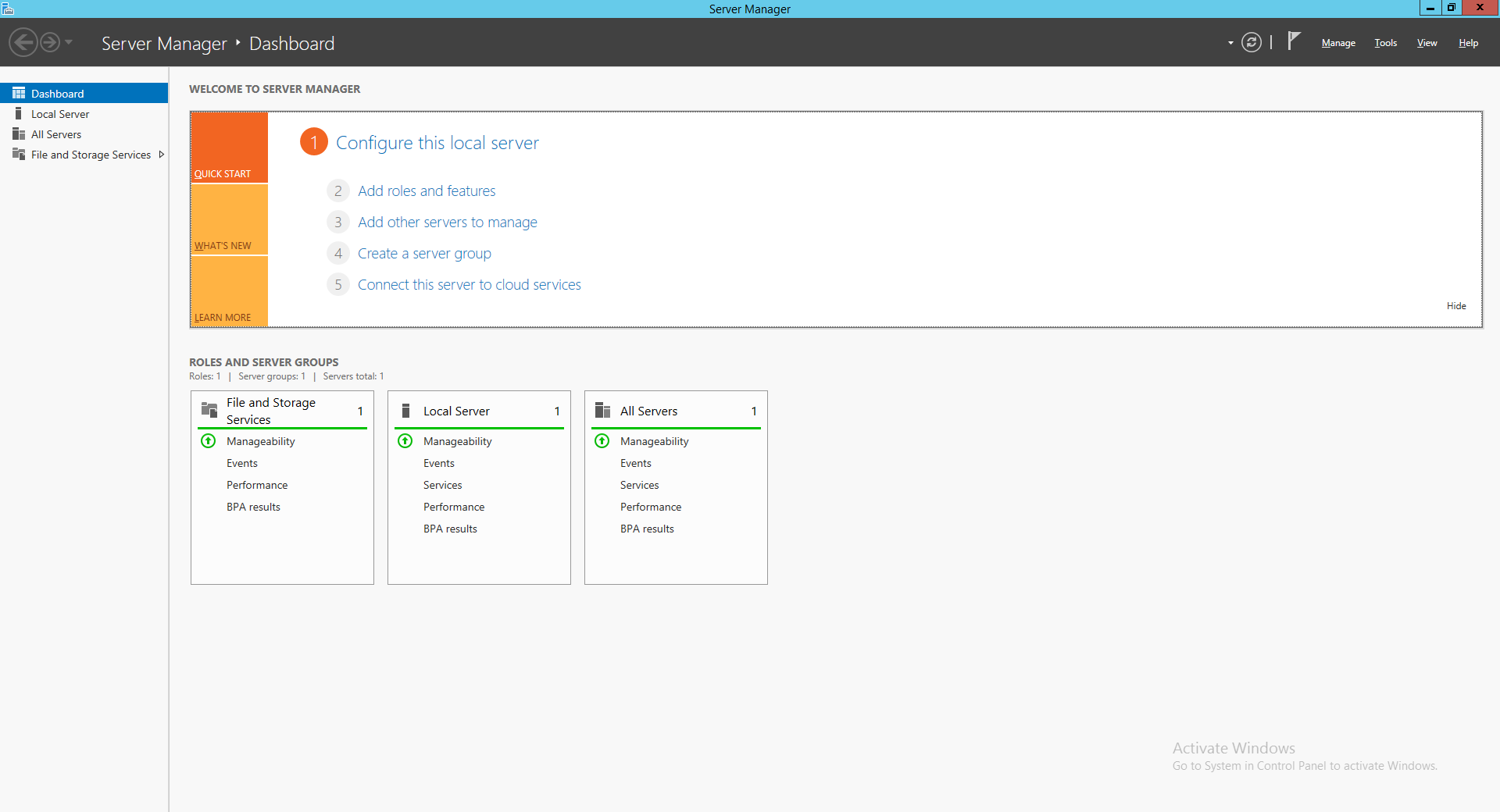
- คลิก Next
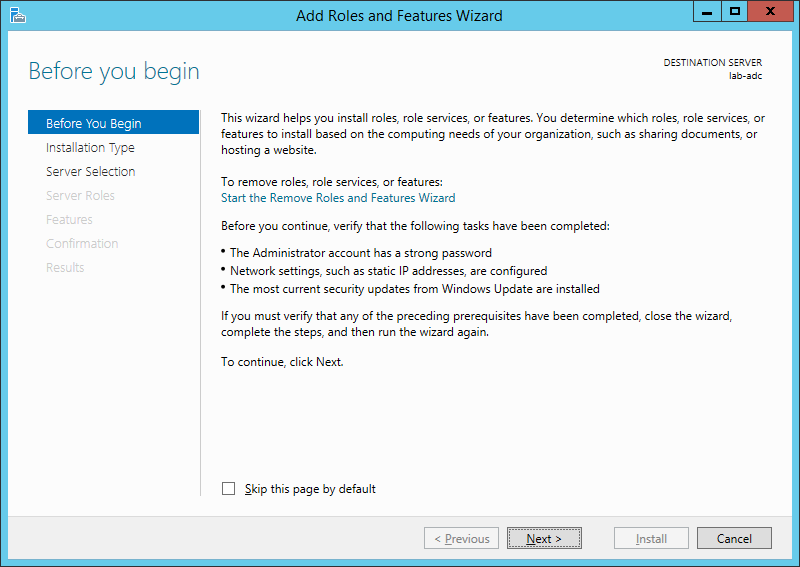
- เลือก Role-based or feture-based installation คลิก Next
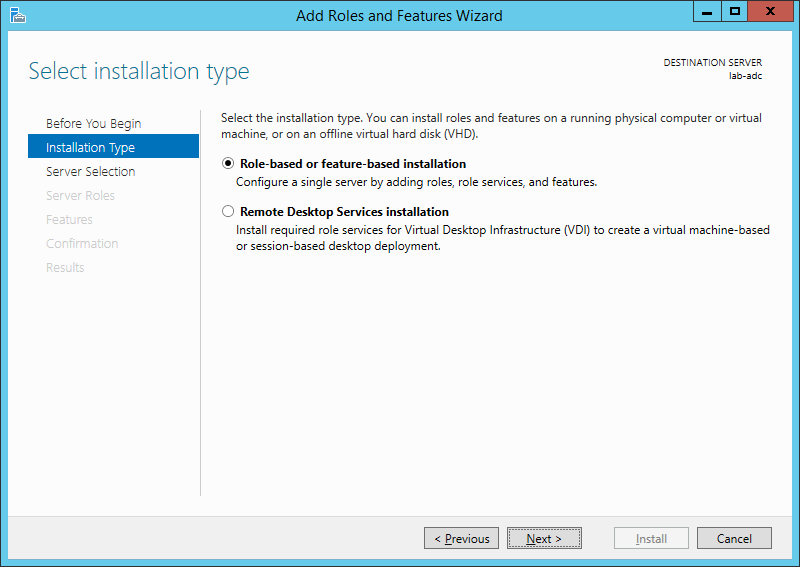
- คลิก Next
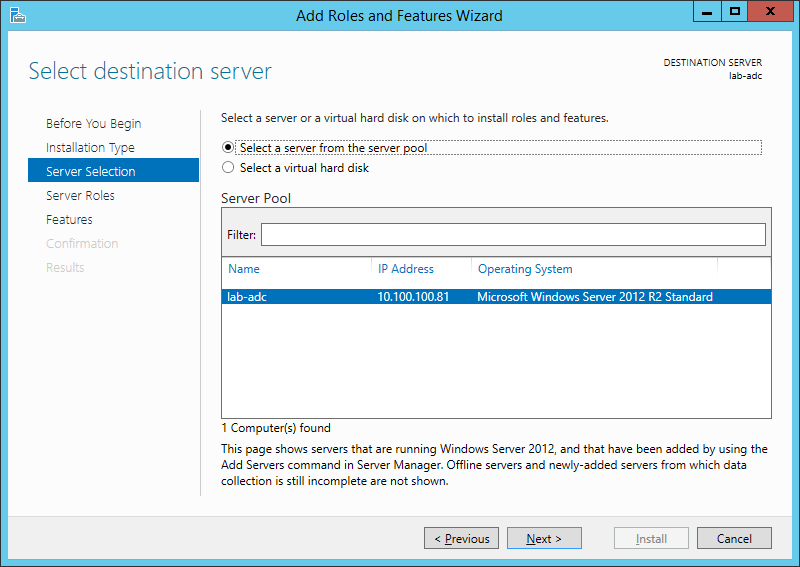
- เลือก Active Directory Domain Services แล้วคลิก Next
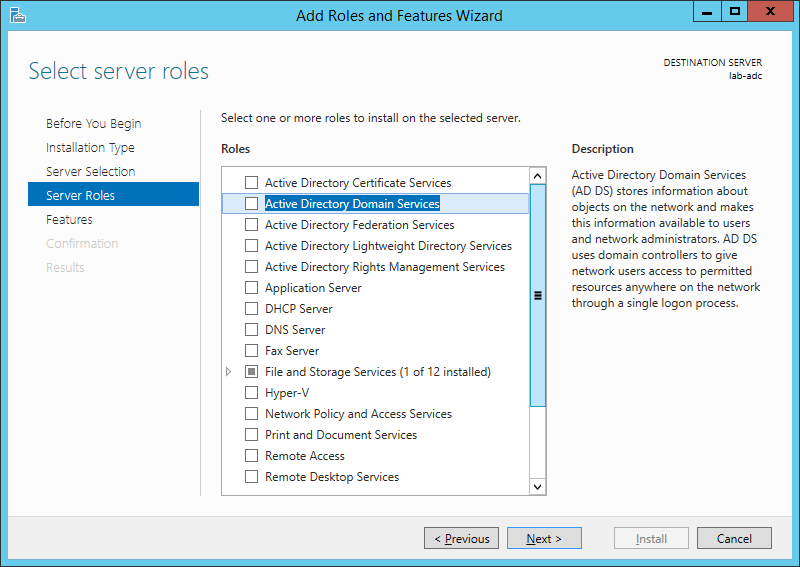
- คลิก Add Features
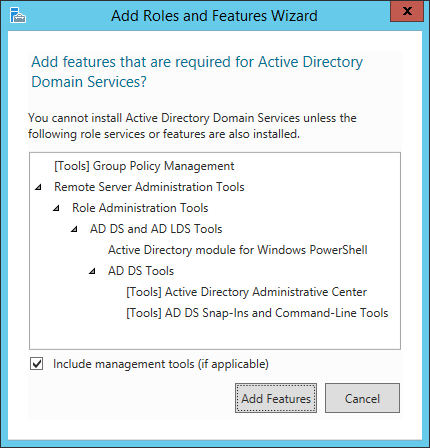
- คลิก Next
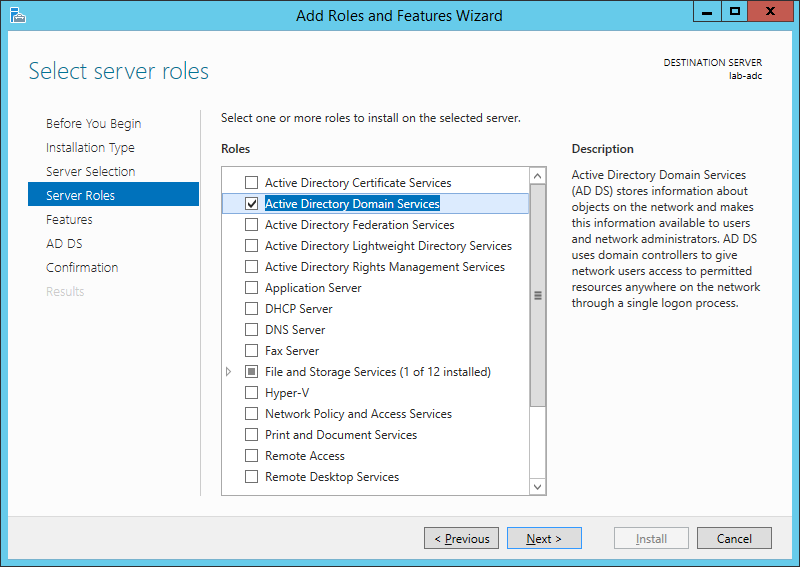
- คลิก Next
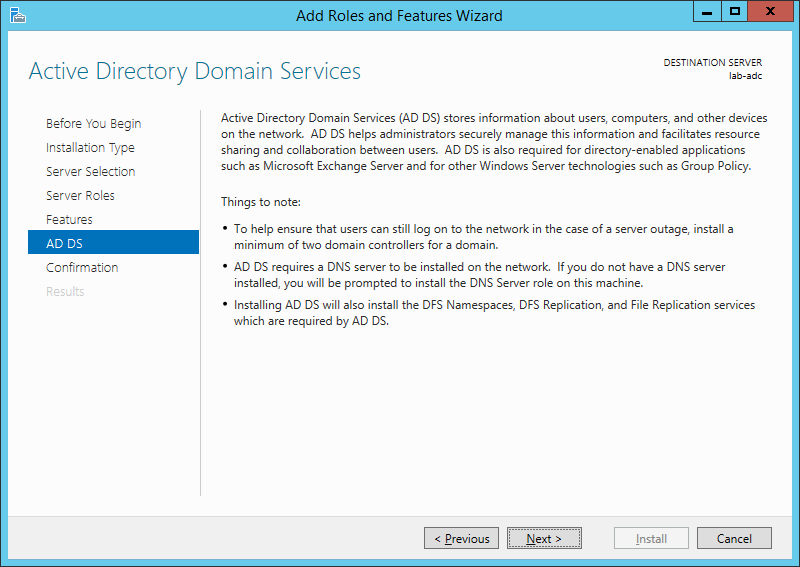
- คลิก Install
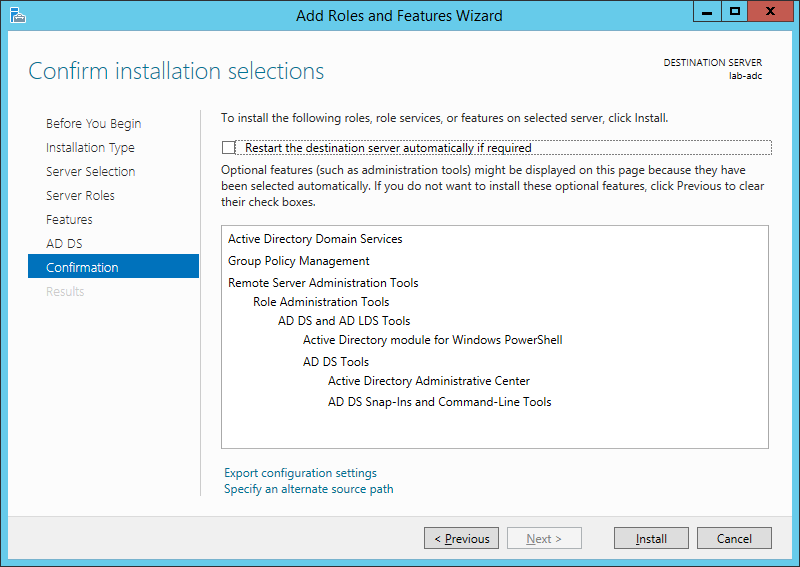
- คลิก Close
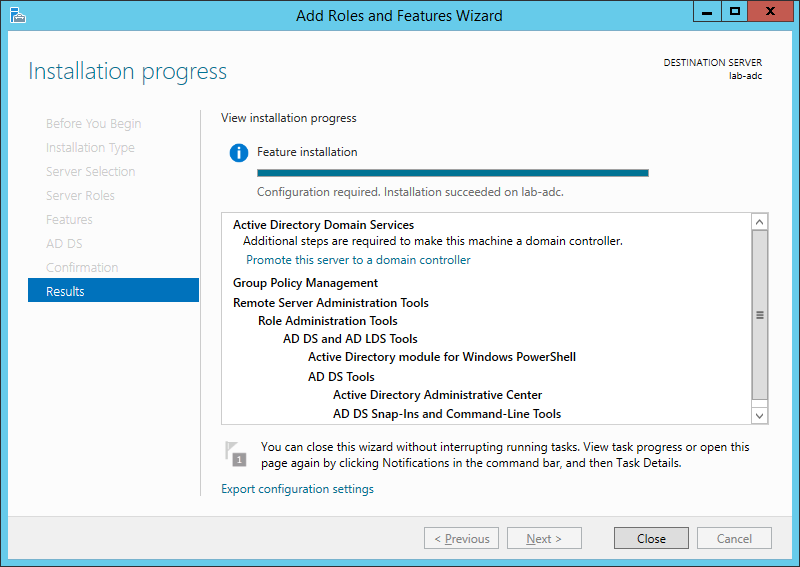
- คลิก Promote this server to a domain controller
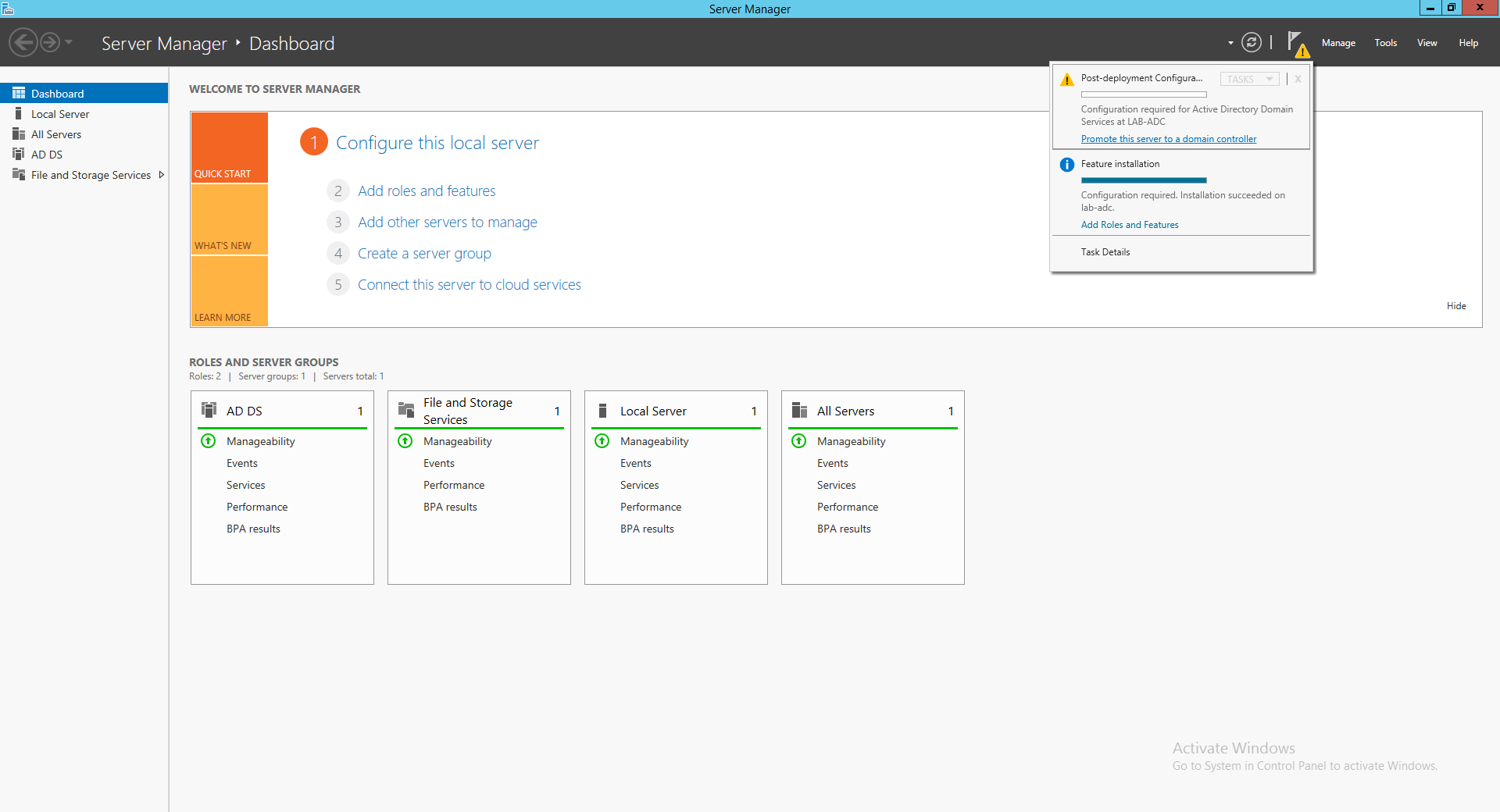
- เลือก Add a domain controller to an existing domain แล้วคลิก Select

- กรอก Username และ Password ของ Domain ( lab.local )
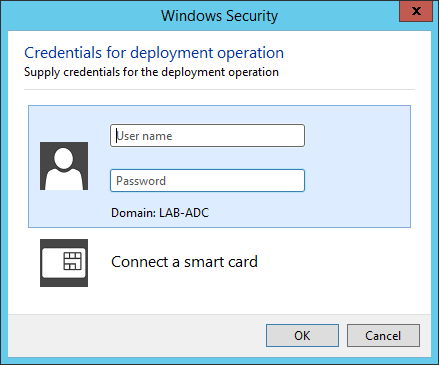
- จะแสดง Domain ( lab.local ) แล้วคลิก OK
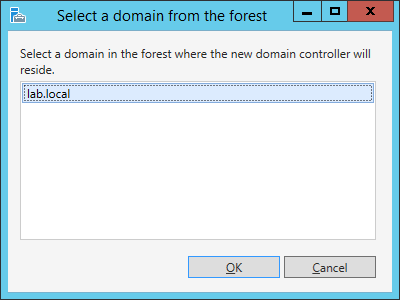
- คลิก Next
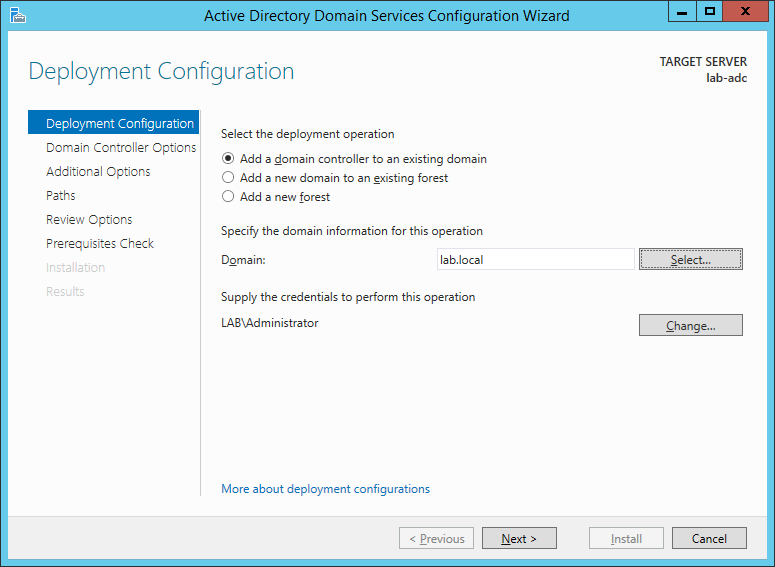
- กรอก Password ของ Local Admin เพื่อให้สามารถทำการ Restore บริการ Directory Service ใน Safe Mode แล้วคลิก Next
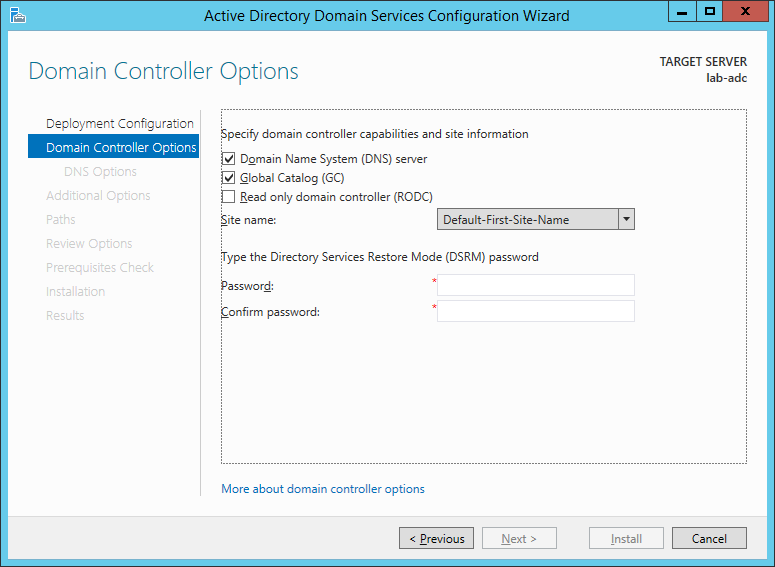
- กรณีที่สร้างเป็น Tree Domain ระบบจะไม่ได้ทำการ Create DNS Delegation มาให้โดยอัตโนมัติ คลิก Next
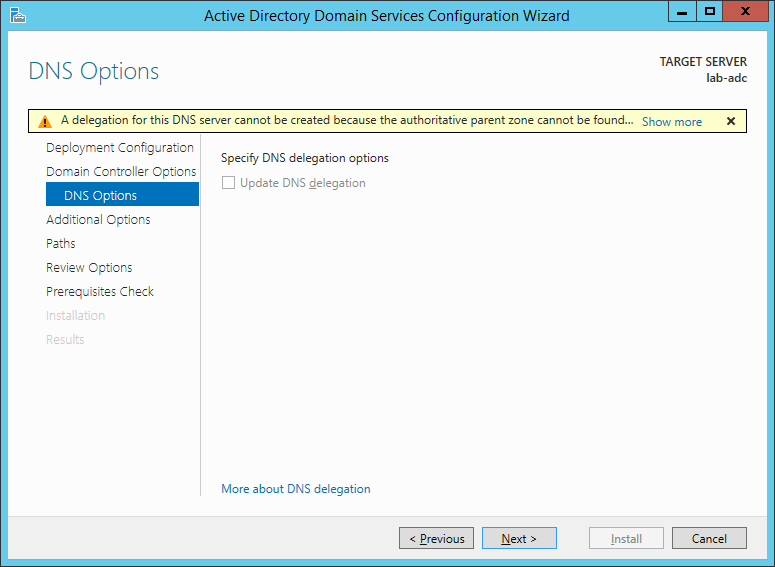
- คลิก Next
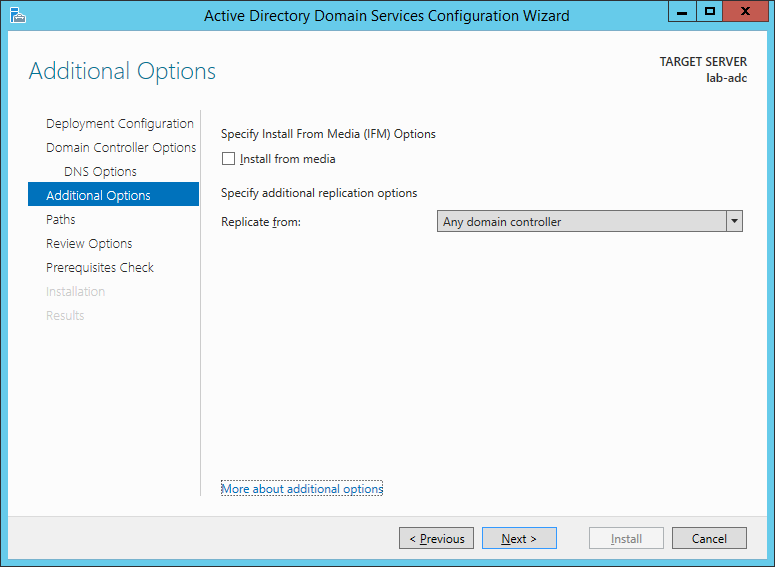
- คลิก Next
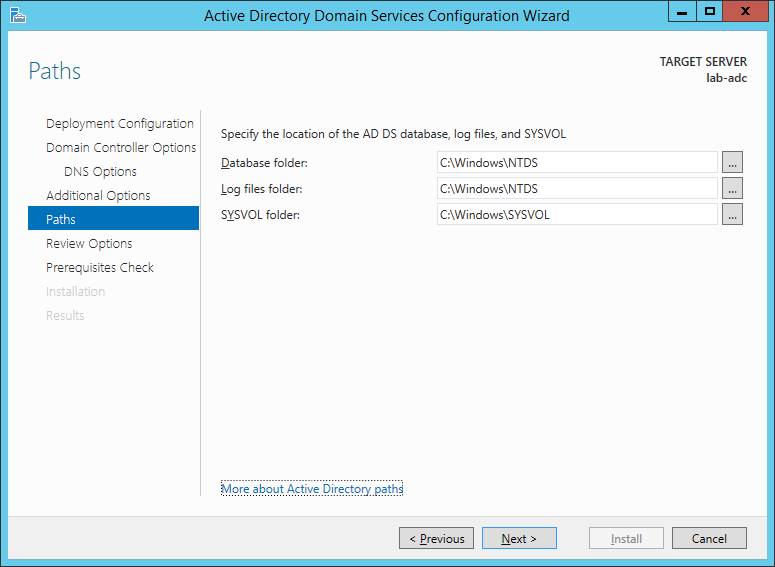
- คลิก Next
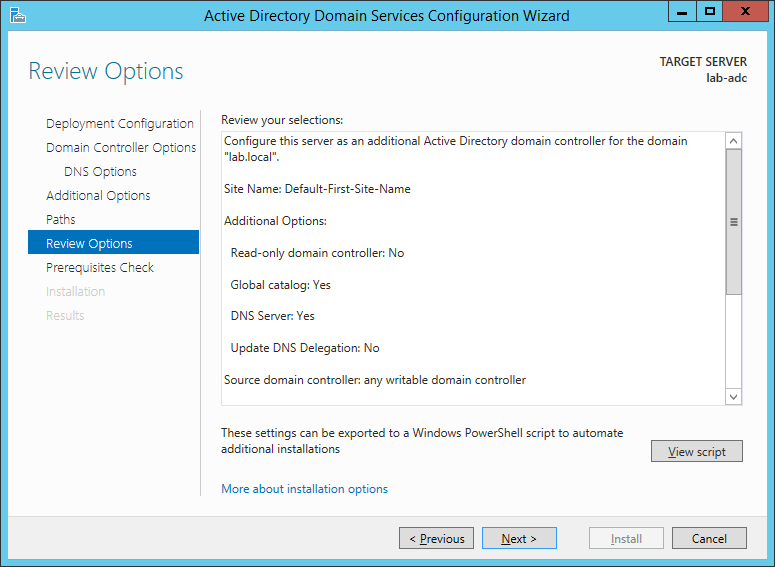
- คลิก Install รอจนติดตั้งเสร็จ ระบบจะทำการ Restart
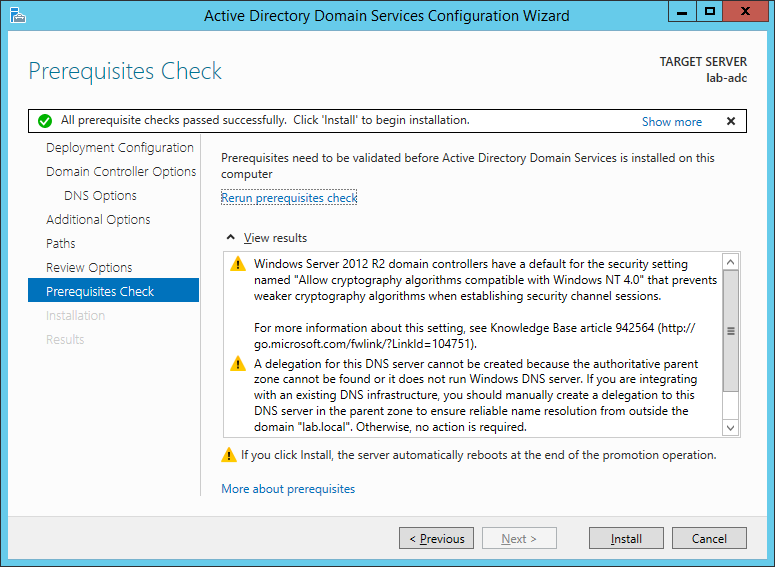
- คลิก Tools เลือก Active Directory Users and Computers แล้วคลิก Domain Controller
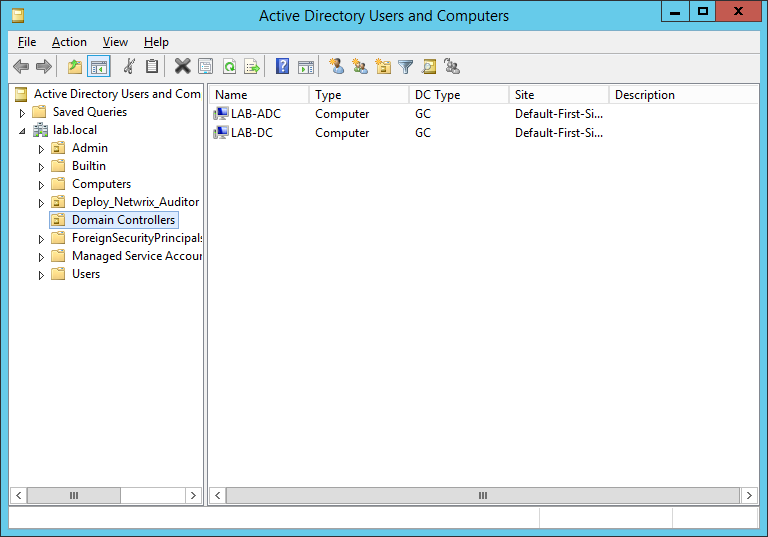
Leave a Reply